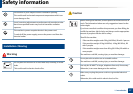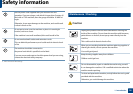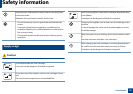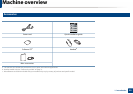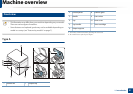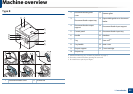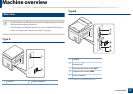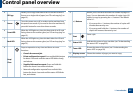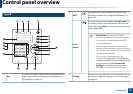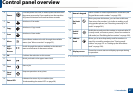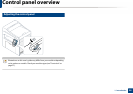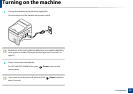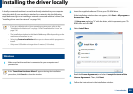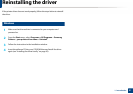Control panel overview
25
1. Introduction
4
ID Copy
Allows you to copy both sides of an ID card like a driver’s
license on a single side of paper (see "ID card copying" on
page 61).
5
Power
Turns the power on or off, or wakes up the machine from
the power save mode. If you need to turn the machine off,
press this button for more than three seconds.
6
Front LED
When the LED lights on, place the front side of an ID card
facing down on the scanner glass (see "ID card copying" on
page 61).
7
Back LED
When the LED lights on, place the back side of an ID card
facing down on the scanner glass (see "ID card copying" on
page 61).
8
Stop/
Clear
Stops an operation at any time and there are more
functions.
• Cancels the current job.
• Prints configuration report: Press and hold this button
for about 2 seconds until the status LED blinks slowly,
and release.
• Supplied Information report: Press and hold this
button for about 6 seconds and release.
• Network configuration report
a
: Press and hold this
button for about 4 seconds until the status LED blinks
fast, and release.
9
+/- Buttons
Allows you to increase/decrease the number of pages to
copy. You can determine the number of copies (up to 99
copies) to copy by pressing the +/- buttons. The default
value is 1.
• If you press the +/- buttons, the number of copies will
increase/decrease by one.
• If you press and hold the +/- buttons, the number of
copies will increase/decrease by ten.
10
Start
Starts a job.
11
Status LED
Indicates the status of your machine (see "Understanding
the status LED" on page 99).
12
Toner LED
Shows the status of the toner (see "Understanding the
status LED" on page 99).
13 Display screen Shows the number of pages you want to copy.
a. SCX-340xW Series only.