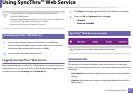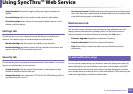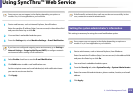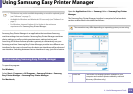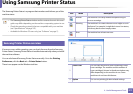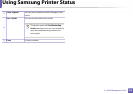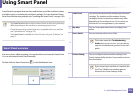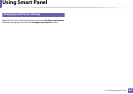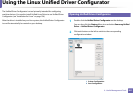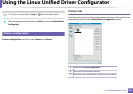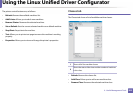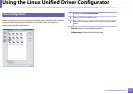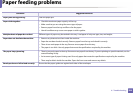279
5. Useful Management Tools
Using Smart Panel
Smart Panel is a program that monitors and informs you of the machine’s status,
and allows you to customize the machine’s settings. You can download Smart
Panel from the Samsung website (see "Installing the Smart Panel" on page 136).
• The Smart Panel window and its contents shown in this user’s guide may
differ depending on the machine or operating system in use.
• Check the operating system(s) that are compatible with your machine
(see "Specifications" on page 107).
• The Smart Panel is available for Linux OS users only (see "Software" on
page 7).
8
Smart Panel overview
If an error occurs while operating, you can check the error from the Smart Panel.
You can also launch Smart Panel manually.
Double-click the Smart Panel icon( ) in the Notification Area.
1
2
3
4
1
Toner Level You can view the level of toner remaining in each toner
cartridge. The machine and the number of toner
cartridge(s) shown in the above window may differ
depending on the machine in use. If you cannot see
this feature, it is not applicable to your machine.
2
Buy Now You can order replacement toner cartridge(s) from
online.
3
User’s Guide You can view the online User’s Guide.
This button opens the Troubleshooting
Guide when an error occurs. You can directly
open the troubleshooting section in the user’s
guide.
4
Printer Setting You can configure various machine settings in the
Printer Settings Utility window. Some machines do not
have this feature.
If you connect your machine to a network, the
SyncThru™ Web Service window appears
instead of the Printer Settings Utility.