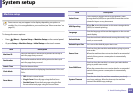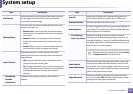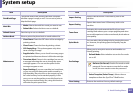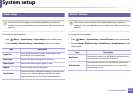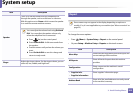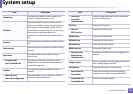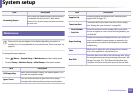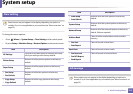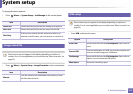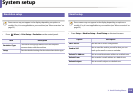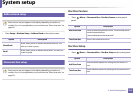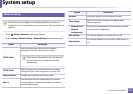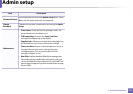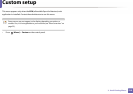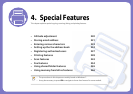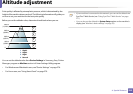System setup
213
3. Useful Setting Menus
To change the menu options:
• Press (Menu) > System Setup > Job Manage on the control panel.
15
Image overwrite
Some menus may not appear in the display depending on options or
models. If so, it is not applicable to your machine (see "Menu overview" on
page 33).
• Press (Menu) > System Setup > ImageOverwrite on the control panel.
16
USB setup
Some menus may not appear in the display depending on options or
models. If so, it is not applicable to your machine (see "Menu overview" on
page 33).
• Press USB on the touch screen.
Item Description
Active Job Shows the print job lists that are waiting to be printed.
Store Job Shows the print job lists that are stored on the disk.
File Policy
If the memory already has the same name when you
entered a new file name, you can rename or overwrite it.
Item Description
Manual
You can overwrite the embedded USB memory to clear
all of the data stored in.
Option Description
Print From Views the file list from the File Navigation. Select a file to
print.
Scan to USB
Sets scan destination to a USB. You scan the originals and
save the scanned image to a USB device.
File Manage Views the file list from the File Navigation. Select a file to
delete. You can format the USB device.
Show Space Shows the remaining space.