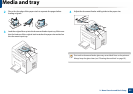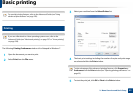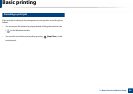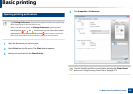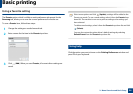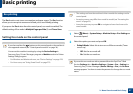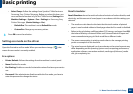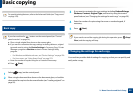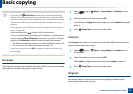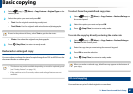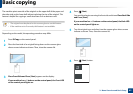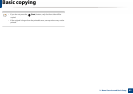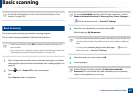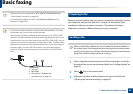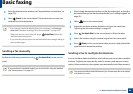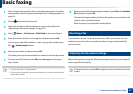Basic copying
60
2. Menu Overview and Basic Setup
•If you press the (Stop/Clear) button twice while setting the copy
options, all of the options you have set for the current copy job will be
canceled and returned to their default status. Or, they will automatically
return to their default status after the machine completes the copy in
progress.
• Accessing menus may differ from model to model (see "Accessing the
menu" on page 33).
If your has machine for +/- buttons on the control panel:
You can customize the copy settings such as darkness, original type and
more by using the Device Settings in Samsung Easy Printer Manager
program or the Machine section in Printer Settings Utility program.
- For Windows and Macintosh users, see "Device Settings" on page 276.
- For Linux users, see "Using Smart Panel" on page 279.
• It may be necessary to press OK to navigate to lower-level menus for
some models.
Darkness
If you have an original containing faint marking and dark images, you can adjust
the brightness to make a copy that is easier to read.
1
Select (copy) > (Menu) > Copy Feature > Darkness on the
control panel.
2
Select the option you want and press OK.
For example, the Light+5 being the lightest, and the Dark+5 being the
darkest.
3
Press (Stop/Clear) to return to ready mode.
Contrast
The Contrast menu lets you increase or decrease the difference between the
bright and dark areas of an image.
1
Select (copy) > (Menu) > Copy Feature > Contrast on the
control panel.
2
Select the option you want and press OK.
Select Dark to heighten the contrast and select Light to reduce it.
3
Press (Stop/Clear) to return to ready mode.
Original
The original setting is used to improve the copy quality by selecting the
document for the current copy job.