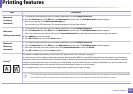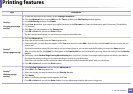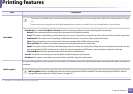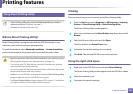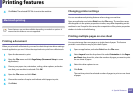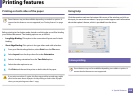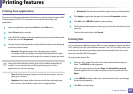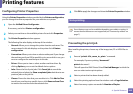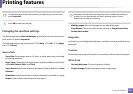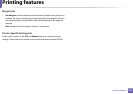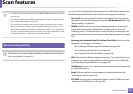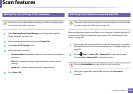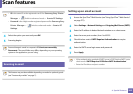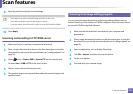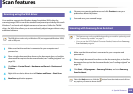Printing features
241
4. Special Features
To take advantage of the printer features provided by your printer driver,
press Properties.
5
Press OK to start the print job.
Changing the machine settings
The UNIX printer driver Print Job Manager in which the user can select various
print options in printer Properties.
The following hot keys may also be used: “H” for Help, “O” for OK, “A” for Apply,
and “C” for Cancel.
General tab
• Paper Size: Set the paper size as A4, Letter, or other paper sizes, according
to your requirements.
• Paper Type: Choose the type of the paper. Options available in the list box
are Printer Default, Plain, and Thick.
• Paper Source: Select from which tray the paper is used. By default, it is Auto
Selection.
• Orientation: Select the direction in which information is printed on a page.
• Duplex: Print on both sides of paper to save paper.
Automatic/manual duplex printing may not be available depending on
models. You can alternatively use the lpr printing system or other
applications for odd-even printing.
• Multiple pages: Print several pages on one side of the paper.
• Page Border: Choose any of the border styles (e.g., Single-line hairline,
Double-line hairline)
Image tab
In this tab, you can change the brightness, resolution, or image position of your
document.
Text tab
Set the character margin, line space, or the columns of the actual print output.
HPGL/2 tab
• Use only black pen: To print all graphics in black.
• Fit plot to page: Fit the entire graphic into a single page.