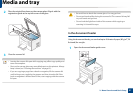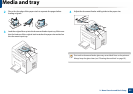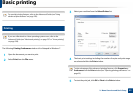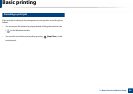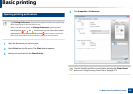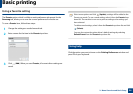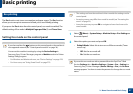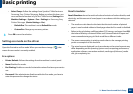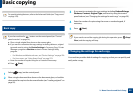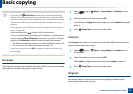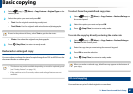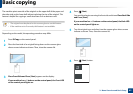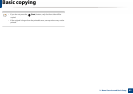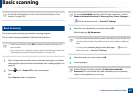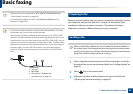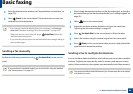59
2. Menu Overview and Basic Setup
Basic copying
For special printing features, refer to the Advanced Guide (see "Copy menu"
on page 192).
15
Basic copy
If your has machine for +/- buttons on the control panel (see "Control
panel overview" on page 24):
a Place a single original face down on the scanner glass.
b If you want to customize the copy settings including darkness, original
type and more by using the Device Settings in Samsung Easy Printer
Manager program or Machine section in Printer Settings Utility
program.
• For Windows and Macintosh users, see "Device Settings" on page 276.
• For Linux users, see "Using Smart Panel" on page 279.
c Enter the number of copies using the +/- buttons if necessary.
d Press (Start).
1
Select (copy) on the control panel.
2
Place a single document face down on the document glass, or load the
documents face up into the document feeder (see "Loading originals" on
page 50).
3
If you want to customize the copy settings including Reduce/Enlarge,
Darkness, Contrast, Original Type, and more by using the control
panel buttons (see "Changing the settings for each copy" on page 59).
4
Enter the number of copies using the arrow or number keypad, if
necessary.
5
Press (Start).
If you need to cancel the copying job during the operation, press (Stop/
Clear) and the copying will stop.
16
Changing the settings for each copy
Your machine provides default settings for copying so that you can quickly and
easily make a copy.