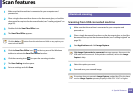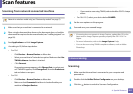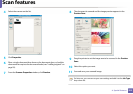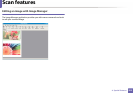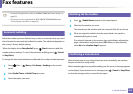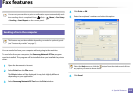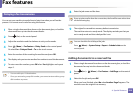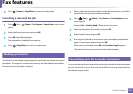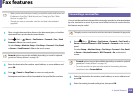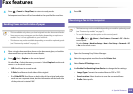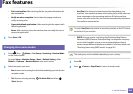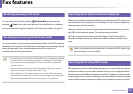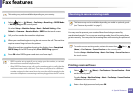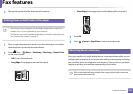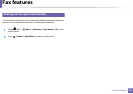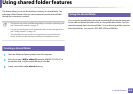Fax features
258
4. Special Features
• When you forward a fax by an email, you must first set the mail server and
IP address in SyncThru™ Web Service (see "Using SyncThru™ Web
Service" on page 271).
• Though you sent or received a color fax, the data is forwarded in
grayscale.
1
Place a single document face down on the document glass, or load the
documents face up into the document feeder.
2
Press (fax) > (Menu) > Fax Feature > Forward > Fax > Send
Forward > On on the control panel.
Or select Setup > Machine Setup > Fax Setup > Forward > Fax, Email,
or Server > Send Forward > On on the touch screen.
Forward options may not be available depending on model or optional
goods (see "Variety feature" on page 10).
3
Enter the destination fax number, email address, or server address and
press OK.
4
Press (Cancel or Stop/Clear) to return to ready mode.
Subsequent sent faxes will be forwarded to the specified fax machine.
38
Forwarding a received fax
You can set the machine to forward the received or sent fax to other destination
by a fax, an email or a server. If you are out of office but have to receive the fax,
this feature may be useful.
Though you sent or received a color fax, the data is forwarded in grayscale.
1
Press (fax) > (Menu) > Fax Feature > Forward > Fax, E-mail, or
Server > Receive Forward or RCV Forward > Forward on the control
panel.
Or select Setup > Machine Setup > Fax Setup > Forward > Fax, Email,
or Server > Receive Forward or RCV Forward > On on the touch
screen.
• Forward options may not be available depending on model or optional
goods (see "Variety feature" on page 10).
• To set the machine to print out a fax when fax forwarding has been
completed, select Forward&Print.
2
Enter the destination fax number, email address, or server address and
press OK.
3
Enter the starting tim and ending time, then press OK.