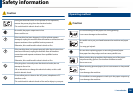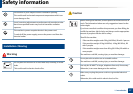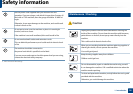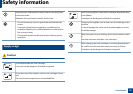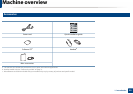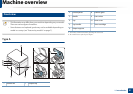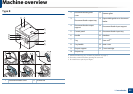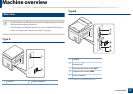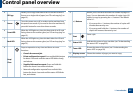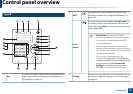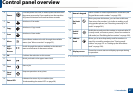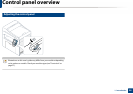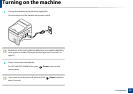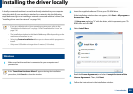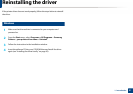24
1. Introduction
Control panel overview
• This control panel may differ from your machine depending on its model.
There are various types of control panels.
• Some features and optional goods may not be available depending on
model or country (see "Features by models" on page 7).
12
Type A
12
13
1
Eco
Turn into eco mode to reduce toner consumption and
paper usage when pc-printing only (see "Eco printing" on
page 57).
2
WPS
a
Configures the wireless network connection easily without
a computer (see "Using the WPS button" on page 159).
Print
Screen
Press this button and the Status LED will start blinking. If
you want to print only the active screen, release the button
when the Status LED stops blinking. If you want to print
the whole screen, release the button while it’s blinking.
• Print Screen can only be used in the Windows
and Macintosh operating systems.
• You can only use this function with USB-
connected machine.
• When printing the active window/whole
monitor screen using the print screen button,
the machine may use more toner depending on
what is being printed.
• You can only use this function if the machine’s
Samsung Easy Printer Manager program is
installed. If you are a Macintosh OS user, you
need to enable Screen Print Settings from the
Samsung Easy Printer Manager to use the Print
Screen feature.
3 Scan to Sends scanned data (see "Basic Scanning" on page 64).