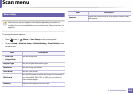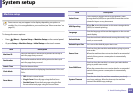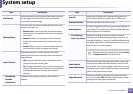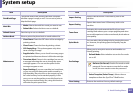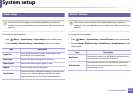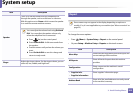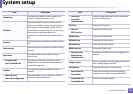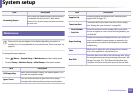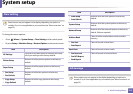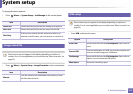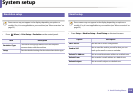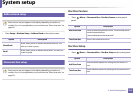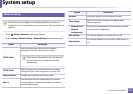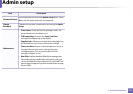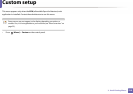System setup
211
3. Useful Setting Menus
12
Maintenance
Some menus may not appear in the display depending on options or
models. If so, it is not applicable to your machine (see "Menu overview" on
page 33).
To change the menu options:
• Press (Menu) > System Setup > Maintenance on the control panel.
• Or press Setup > Machine Setup > Initial Setup on the touch screen.
Accounting Report
This is used only available when Job Accounting
is enabled from the SyncThru™ Web Admin
Service. You can print a report of printout counts
for each user.
Item Description
CLR Empty Msg.
When toner cartridge is empty, this option appears. You
can clear the empty message.
Ignore Toner
You can set the machine to ignore the toner empty
message and continue printing except incoming faxes.
Item Description
Supplies Life
Shows the supply life indicators (see "Monitoring the
supplies life" on page 79.)
TonerLow Alert
Customizes the level to alert toner low or toner empty
(see "Setting the toner low alert" on page 80).
• Serial Number
• Serial No.
Shows the machine’s serial number. When you call for
service or register as a user on the Samsung website, you
can find this.
Paper Stacking
Enables the automatic linking feature for trays. when one
tray is not available for paper empty or mismatch, this
option allows your printer to feed paper from another
available tray.
Color
Allows you to adjust the color setting such as contrast
level, color registration, color density, etc.
Ram Disk
Sets some part of ram disk to the job storage area. Using
the storage area activates the job manage menu (see "Job
manage" on page 212). This allows the data from your
computer to be sent to the print queue of the ram disk.
Item Description