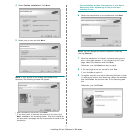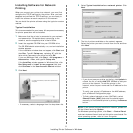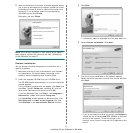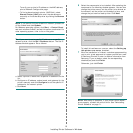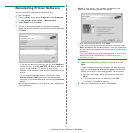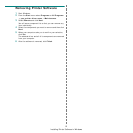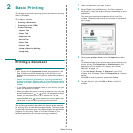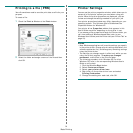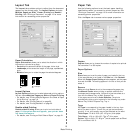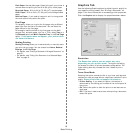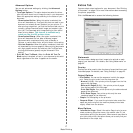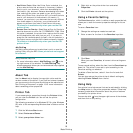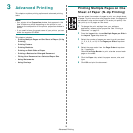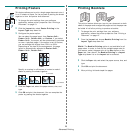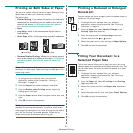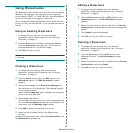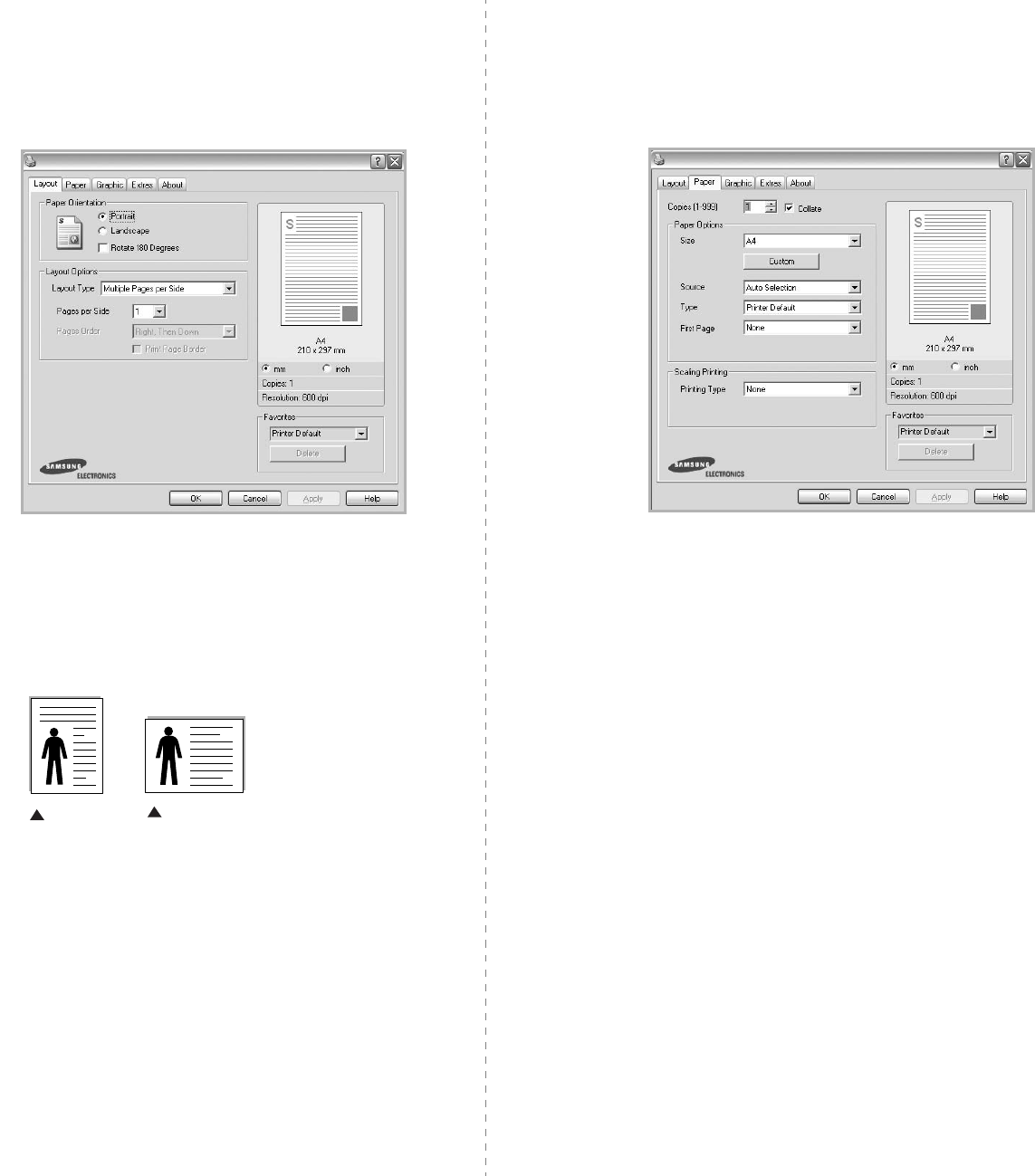
Basic Printing
15
Layout Tab
The
Layout
tab provides options to adjust how the document
appears on the printed page. The
Layout Options
includes
Multiple Pages per Side
,
Poster Printing
and
Booklet
Printing
. See “Printing a Document” on page 13 for more
information on accessing printer properties.
Paper Orientation
Paper Orientation
allows you to select the direction in which
information is printed on a page.
•
Portrait
prints across the width of the page, letter style.
•
Landscape
prints across the length of the page, spreadsheet
style.
•
Rotate
allows you to rotate the page the selected degrees.
Layout Options
Layout Options
allows you to select advanced printing options.
You can choose
Multiple Pages per Side
and
Poster Printing
.
•
For details, see
“Printing Multiple Pages on One Sheet of Paper
(N-Up Printing)” on page 19.
•
For details, see
“Printing Posters” on page 20.
•
For details, see
“Printing Booklets” on page 20.
Double-sided Printing
Double-sided Printing
allows you to print on both sides of
paper.
If this option does not appear, your printer does
not have this feature.
•
For details, see
“Printing on Both Sides of Paper” on page 21.
Landscape
Portrait
Paper Tab
Use the following options to set the basic paper handling
specifications when you access the printer properties. See
“Printing a Document” on page 13 for more information on
accessing printer properties.
Click the
Paper
tab to access various paper properties.
Copies
Copies
allows you to choose the number of copies to be printed.
You can select 1 to 999 copies.
Paper Options
Size
Size
allows you to set the size of paper you loaded in the tray.
If the required size is not listed in the
Size
box, click
Custom
.
When the
Custom Paper Setting
window appears, set the paper
size and click
OK
. The setting appears in the list so that you can
select it.
Source
Make sure that
Source
is set to the corresponding paper tray.
Use
Manual Feeder
when printing on special materials like
envelopes and transparencies. You have to load one sheet at a
time into the Manual Tray or Multi-Purpose Tray.
If the paper source is set to
Auto Selection
, the printer
automatically picks up print material in the following tray order:
Manual Tray or Multi-Purpose Tray, Tray n.
Type
Set
Type
to correspond to the paper loaded in the tray from
which you want to print. This will let you get the best quality
printout. If not, print quality may not be acheived as you want.
Thick Paper
: 24 lb to 28 lb (90~105 g/m
2
) thick paper.
Thin Paper
: 16 lb to 19 lb (60~70 g/m
2
) thin paper.
Cotton
: 20 lb to 24 lb (75~90 g/m
2
) cotton paper such as Gilbert
25 % and Gilbert 100 %.