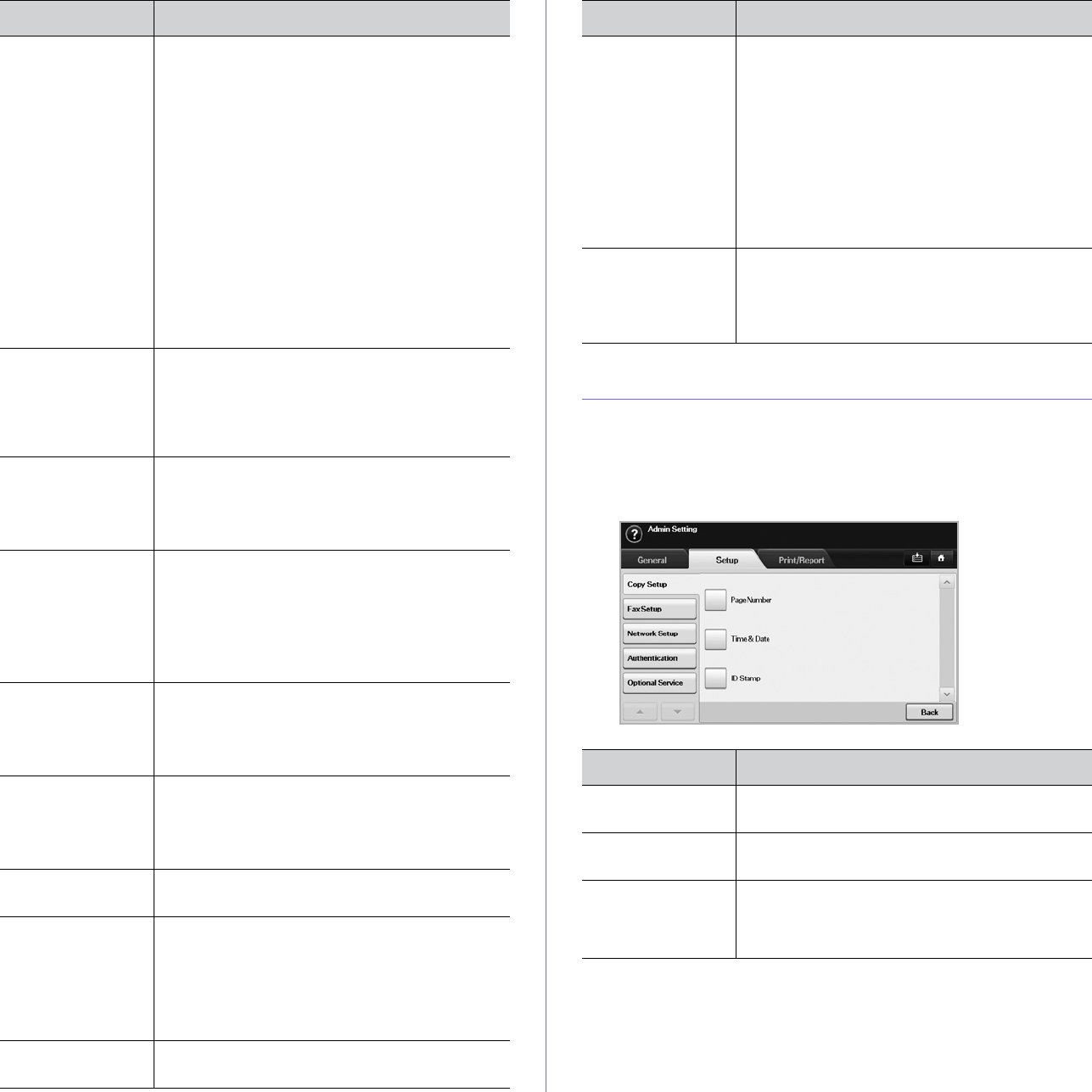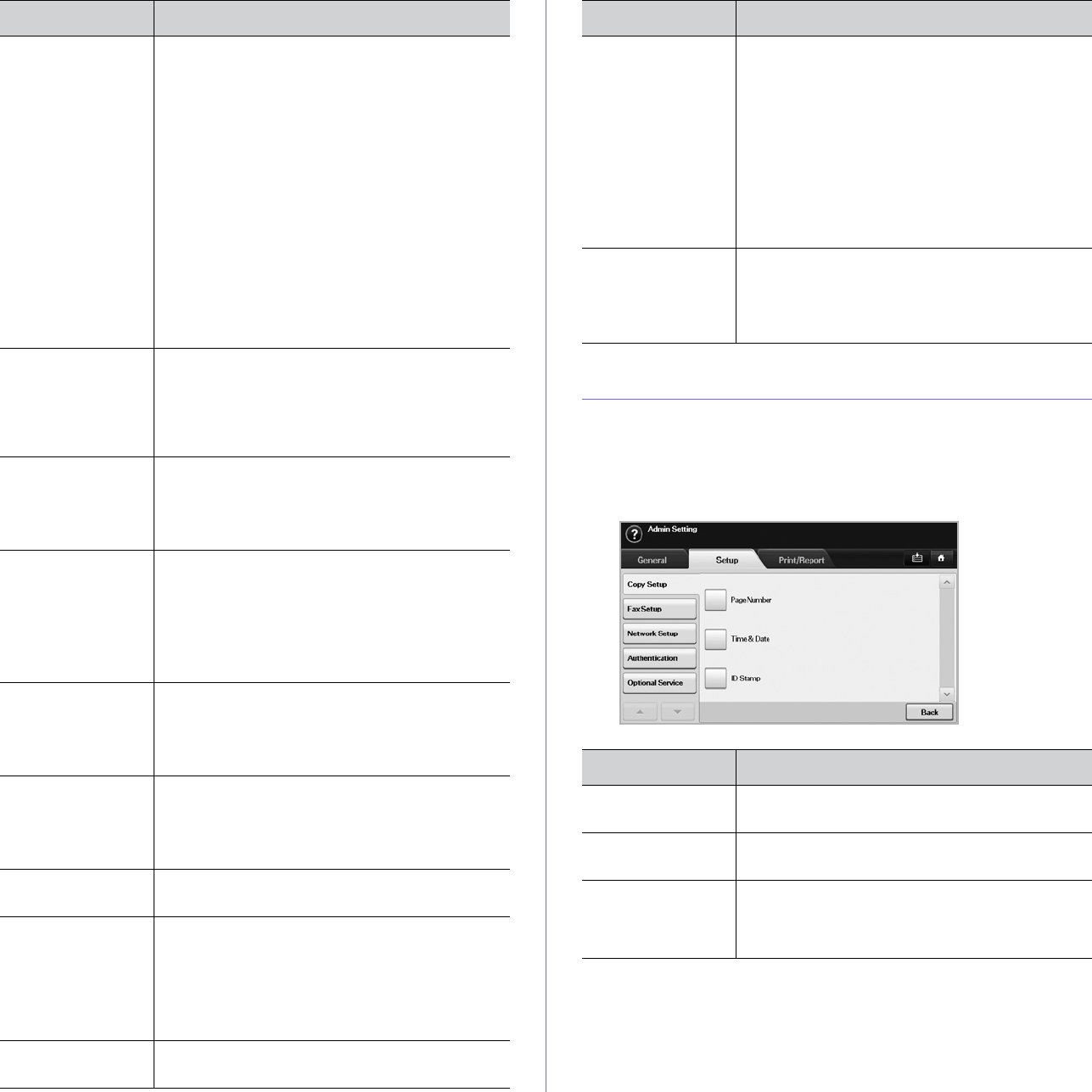
Machine status and advanced setup_73
COPY SETUP
For copy output, you can set up several options in advance.
1. Press Machine Setup on the control panel.
2. Press Admin Setting. When the login message pops up, enter
password and press OK.
3. Press the Setup tab >
Copy Setup
.
Tray Management This feature allows you to select the tray and
paper you use for a printing job. Paper size, paper
type, and paper color options are adjusted here.
Tray Confirmation Message is to activate the
window asking whether you set the paper size and
type for the just opened tray.
• Auto Tray Switch: If tray1 and tray2 are filled
with letter size paper, when tray1 is empty and
this option is On, then the machine continues
printing with paper in tray2.
• Auto Continue: When the paper is
mismatched, meaning that tray1has filled with
the letter size paper, but the printing job needs
A4 size paper, the machine will wait for 30
seconds to paper in tray1 with proper sized
paper. After 30 seconds, the machine
automatically starts printing with Letter sized
paper.
Altitude
Adjustment
Print quality is affected by atmospheric pressure,
which atmospheric pressure is determined by the
height of the machine above sea level. This
feature lets you adjust the altitude in a height
district. Higher altitude location need to set this
feature to High 3, which affects print quality.
Output Options Output Options is for, when the staples run out,
you to let the machine stop processing and wait to
refill the staples or continue the job. If you set
Within Job Offsetting to On, the output paper is
placed and sorted by printout-sets.
Contention
Management
This feature lets you to select the priority between
copy jobs and print jobs.
• Priority: Set the priority by numbering the job.
The machine starts from the least to the
highest number in order.
• First In, First Out: The machine does an
asked job in order.
Sound You can adjust the loudness of the machine
sound. Press Fault to adjust the machine's error
sound. Select Conflict if you pressed the wrong
option. Press Selection to sound whenever you
press the selection from your touch screen.
Supplies
Management
The machine gives you the notification of the
imaging unit and toner cartridge to reorder, and
resets the used fuser counter, bias transfer roller,
feed roller and document feeder friction pad
counter.
Machine Test The machine prints the test image patterns using
Image Quality Test Patterns.
On Demand
Overwrite
You can set the machine to delete previous job
information on HDD as you store new job
information. To activate this feature, go to Admin
Setting > the Setup tab > Optional Service and
set the On Demand Image Overwrite option to
Enable. After activating this feature you can
overwrite a HDD by pressing Start in the display.
HDD Spooling To spool documents in HDD for the network
printing, select On.
OPTION DESCRIPTION
Stored Job File
Policy
You can choose the file policy for generating file
name before you proceed with the job through
HDD. If the HDD memory already has the same
name when you entered a new file name, you can
rename or overwrite it.
• Rename: If the HDD memory already has the
same name when you enter a new file name,
the file will be saved as a different name that is
automatically programmed.
• Overwrite: You can set the machine to delete
previous job information on HDD as you store
new job information.
Country You can change the country, then some the
values for fax and paper size will be changed
automatically for your country.
After installing the fax kit, you must change the
country.
OPTION DESCRIPTION
Page Number If you select this option On, each copy will include
the page number on the bottom of each page.
Time & Date Set this option On in order to print the date and
time on each copy, set from the General tab.
ID Stamp This option is used to set words or a message to
print on your copies. Set this option On and an
input screen will be displayed, write your message
using the pop up keyboard.
OPTION DESCRIPTION