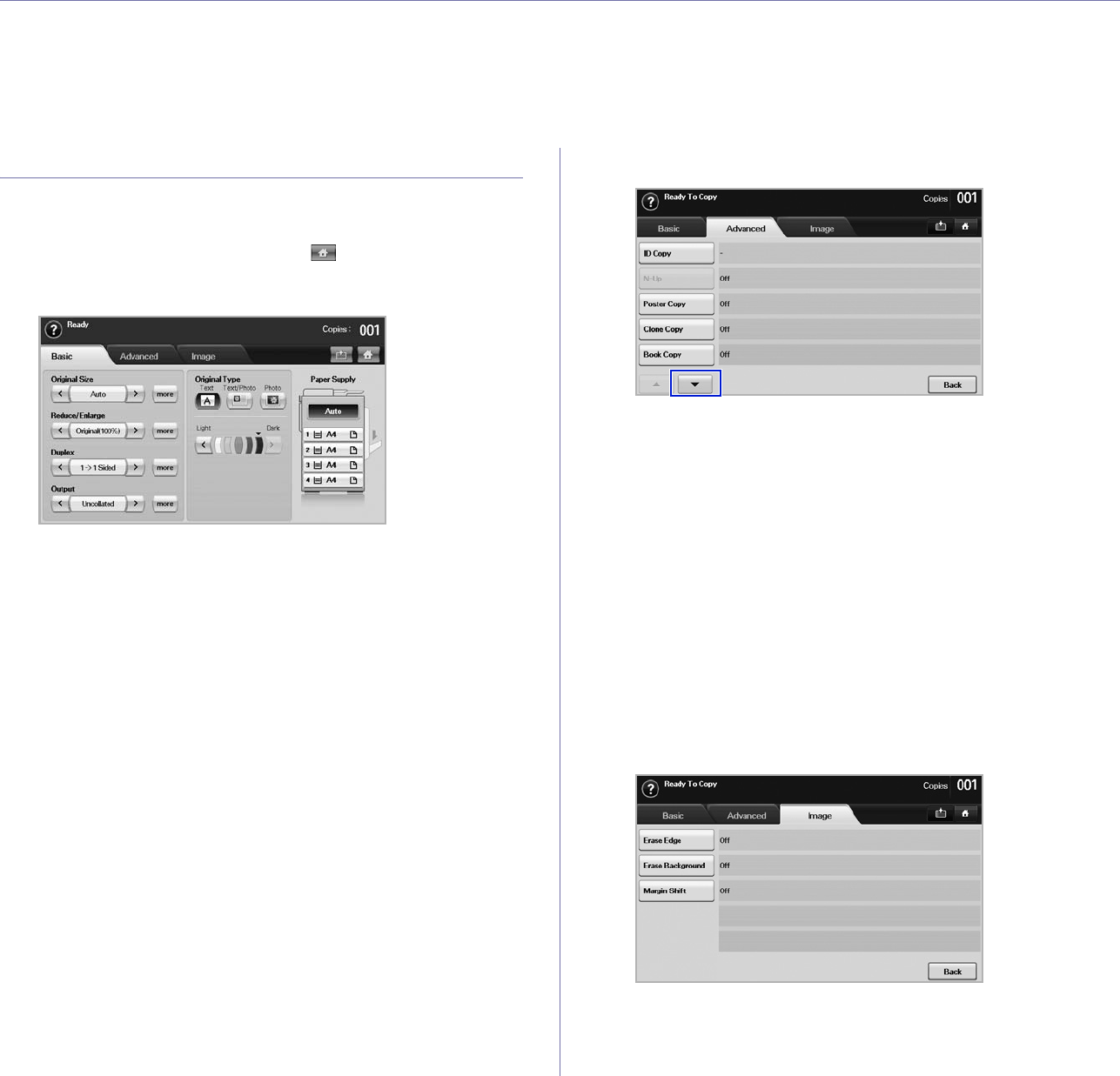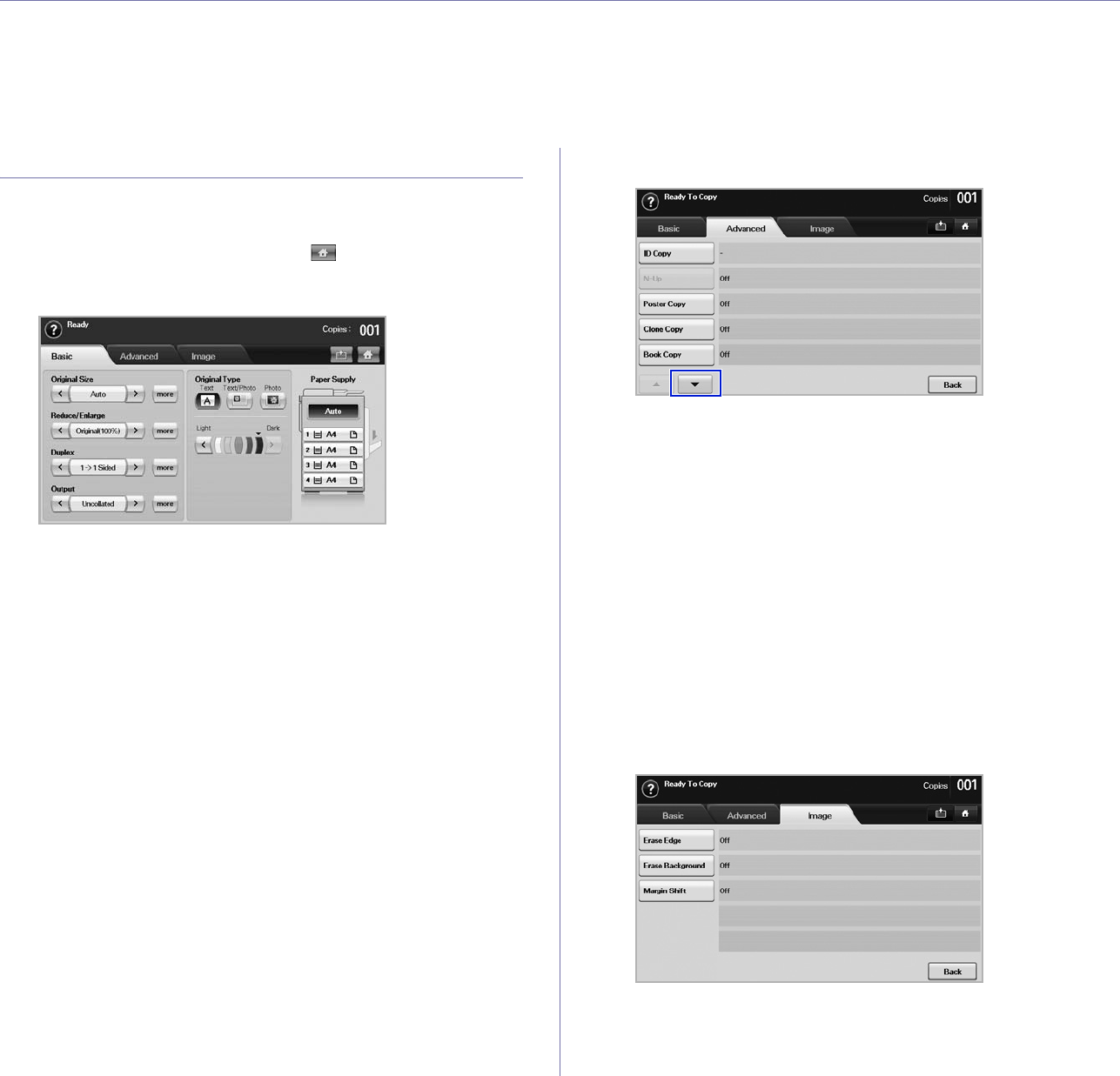
Copying_39
copying
This chapter gives you information about using your machine as a copy machine.
This chapter includes
• Understanding the Copy screen
• Copying originals
• Changing the settings for each copy
• Using special copy features
UNDERSTANDING THE COPY SCREEN
When you press Copy on the Main screen, the Copy screen appears which
has several tabs and lost of copying options. All the options are grouped by
features so that you can configure your selections easily.
If the screen displays an other menu, press ( ) to go to the Main screen.
Basic tab
• Original Size: Selects the size of the originals. (See "Changing the
size of originals" on page 40.)
• Reduce/Enlarge: Reduces or enlarges the size of a copied image.
(See "Reducing or enlarging copies" on page 41.)
• Duplex: Sets the machine to print copies on both sides of the paper.
(See "Copying on both sides of originals (Duplex)" on page 41.)
• Output: Selects Collated or Uncollated copy options. If you install
the optional stacker & stapler, then the staple related option appears.
(See "Deciding the form of copy output (Collated / Staple)" on
page 42.)
• Original Type: Improves the copy quality by selecting the document
type for the current copy job. (See "Selecting the type of originals" on
page 42.)
• Light, Dark: Adjusts the brightness level to make a copy that is
easier to read, when the original contains faint markings and dark
images. (See "Changing the darkness" on page 42.)
• Paper Supply: Selects the paper supply tray.
Advanced tab
• ID Copy: Prints 2-sided originals on one sheet of paper. This feature
is helpful for copying a small-sized item, such as a business card.
(See "ID card copying" on page 42.)
• N-Up: Prints 2 or 4 original images, reduced to fit onto one sheet of
paper. (See "2-up or 4-up copying (N-up)" on page 43.)
• Poster Copy: Prints a large image into divided 9 pages. (See
"Poster copying" on page 43.)
• Clone Copy: Prints multiple image copies from the original
document on a single page. (See "Clone copying" on page 43.)
• Book Copy: Allows you to copy an entire book. (See "Book
copying" on page 43.)
• Booklet: Creates booklets from a sequential set of either 1-sided or
2-sided originals. (See "Booklet copying" on page 44.)
• Covers: Automatically adds covers to your copied set using stock
taken from a different tray. (See "Cover copying" on page 44.)
• Transparencies: Adds a blank or printed divider between
transparencies within a set. (See "Transparency copying" on
page 44.)
Image tab
• Erase Edge: Allows you to erase punch holes, staple marks, and
fold creases along any of the four documents edges. (See "Erasing
edges" on page 44.)
• Erase Background: Prints an image with no background. (See
"Erasing background images" on page 45.)