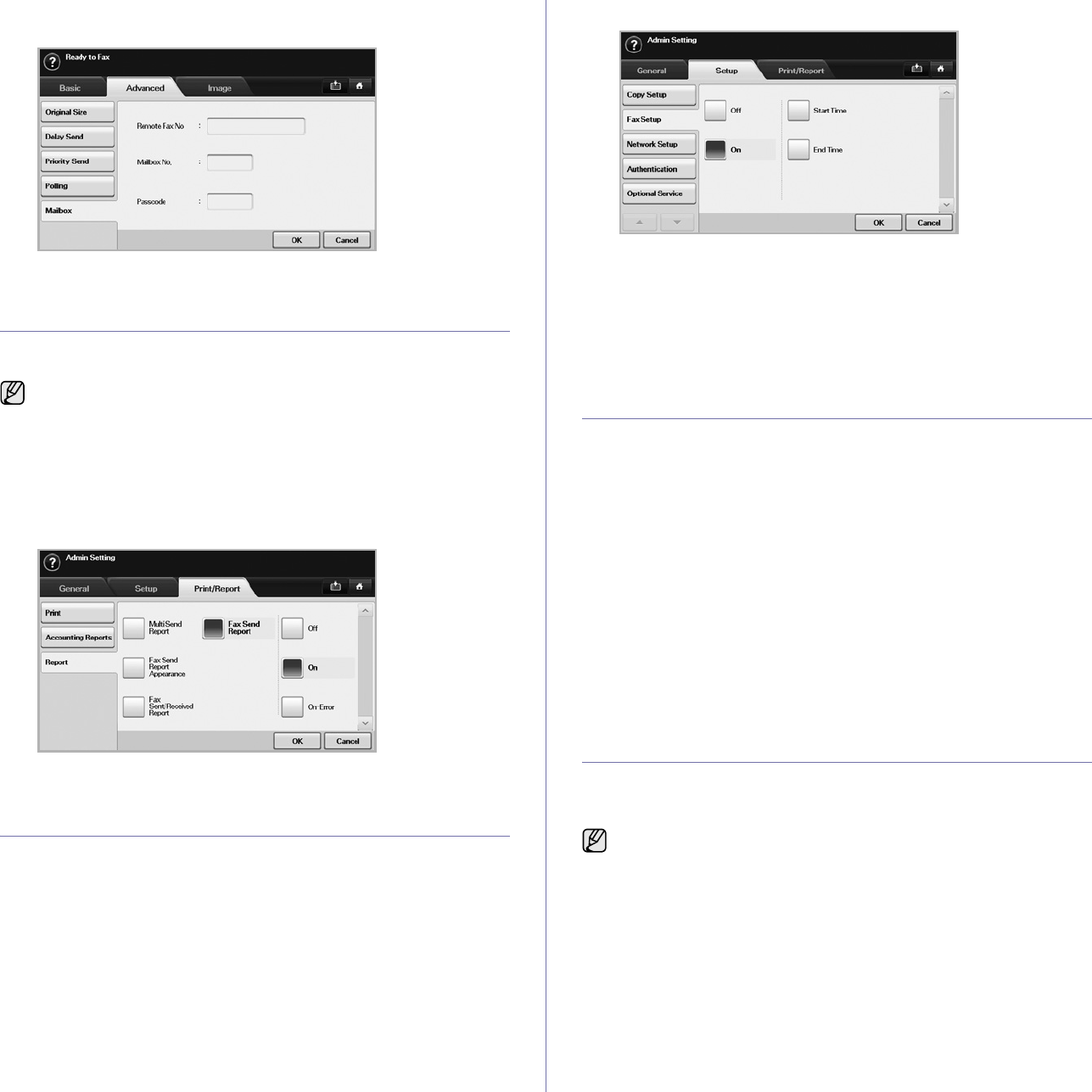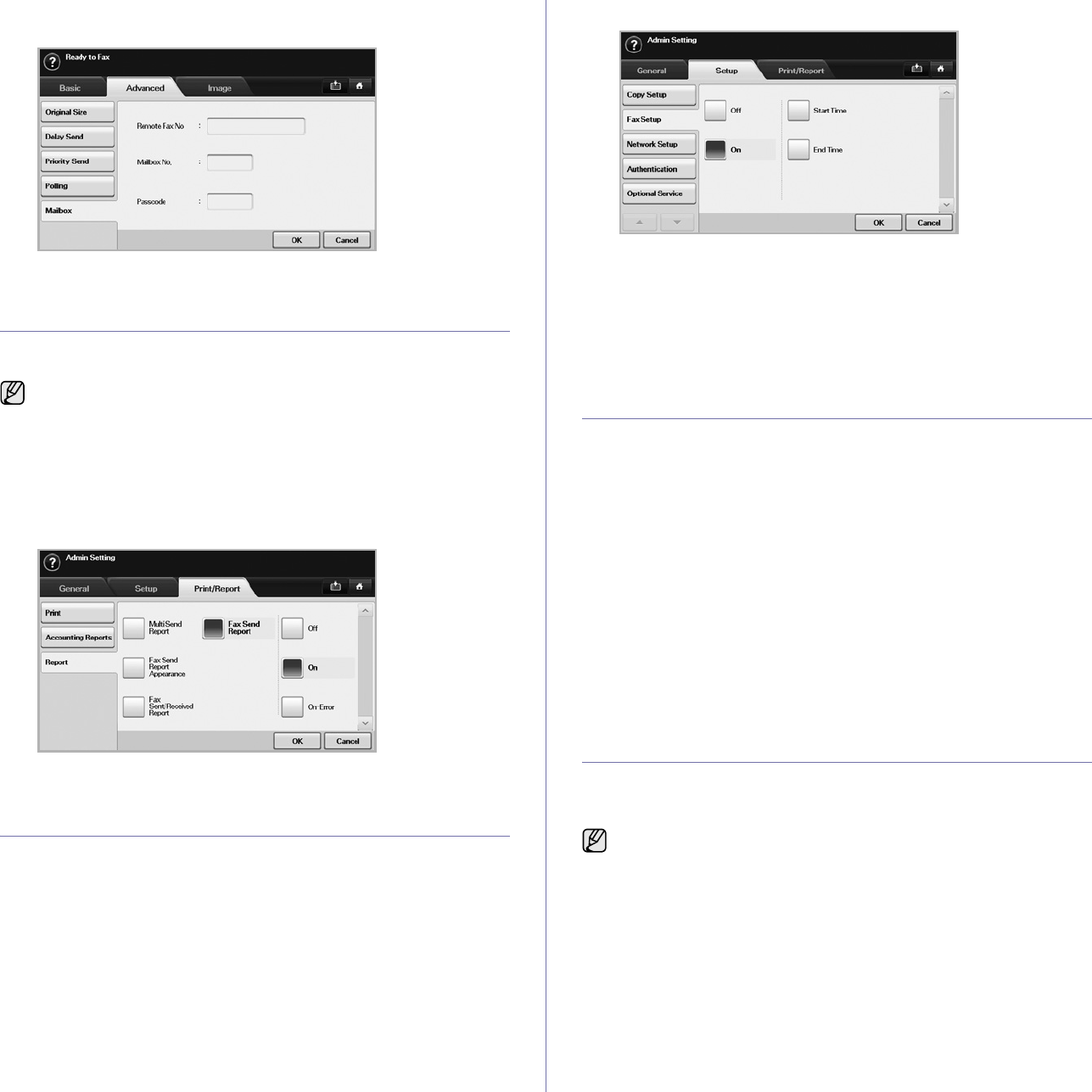
64 _Faxing (Optional)
5. Enter Remote Fax No, Mailbox No., and Passcode. All these field are
filled with information from the receiver.
6. Press OK.
PRINTING A REPORT AFTER SENDING A FAX
You can set the machine to print a report whether a fax transmission is
successfully completed or not.
1. Press Machine Setup on the control panel.
2. Press Admin Setting. When the login message pops up, enter
password and press OK. (See "Setting the authentication password" on
page 28.)
3. Press the Print/Report tab > Report > Fax Report > Fax Send Report.
4. Press On.
5. Press OK.
SENDING A FAX IN TOLL SAVE TIME
You can set the machine to send a fax in toll save time to save a telephone
fee. If you send a fax after setting this feature, fax data will be stored in
machine's memory and the machine will start to send fax in toll save time.
1. Press Machine Setup on the control panel.
2. Press Admin Setting. When the login message pops up, enter
password and press OK. (See "Setting the authentication password" on
page 28.)
3. Press the Setup tab > Fax Setup.
4. Press down arrow on the right side.
5. Press Toll Save.
6. Press On.
7. Press Start Time and set the start date and time with left/right arrows.
8. Press OK.
9. Press End Time and set the end date and time with left/right arrows.
10. Press OK.
11. Press OK.
ADDING DOCUMENTS TO A RESERVED DELAY
FAX JOB
You can add additional documents to the delayed fax job which is saved in
memory.
1. Press Machine Setup on the control panel.
2. Press Admin Setting. When the login message pops up, enter
password and press OK. (See "Setting the authentication password" on
page 28.)
3. Press the Setup tab > Fax Setup.
4. Press down arrow on the right side.
5. Press Send Batch.
6. Press On.
7. Press OK.
• When you send a fax, if a fax number is same as the number in delay
fax, the machine asks whether you want to add more documents to
reserved delay fax.
FORWARDING A RECEIVED FAX TO OTHER
DESTINATION
You can set the machine to forward the received or sent fax to other
destination by a fax or an email. If you are out of office but have to receive
the fax, this feature may be useful.
Forwarding a sent fax to other destination by a fax
You can set the machine to forward every fax you sent to other destination
by faxing.
1. Press Machine Setup on the control panel.
2. Press Admin Setting. When the login message pops up, enter
password and press OK. (See "Setting the authentication password" on
page 28.)
3. Press the Setup tab > Fax Setup.
The detailed information is available in advanced setup part. (See
"Printing a report" on page 76.)
• When you forward a fax by an email, you firstly set the mail server
and IP address in SyncThru Web Service.
•If this Fax Forward Settings feature to On, you cannot use a fax
with the On Hook Dial button on the control panel.