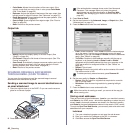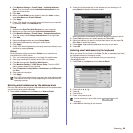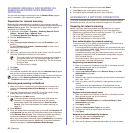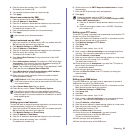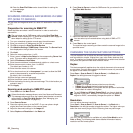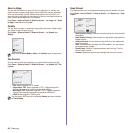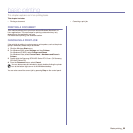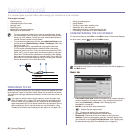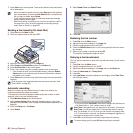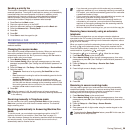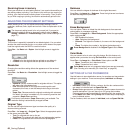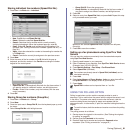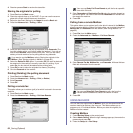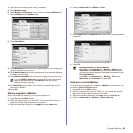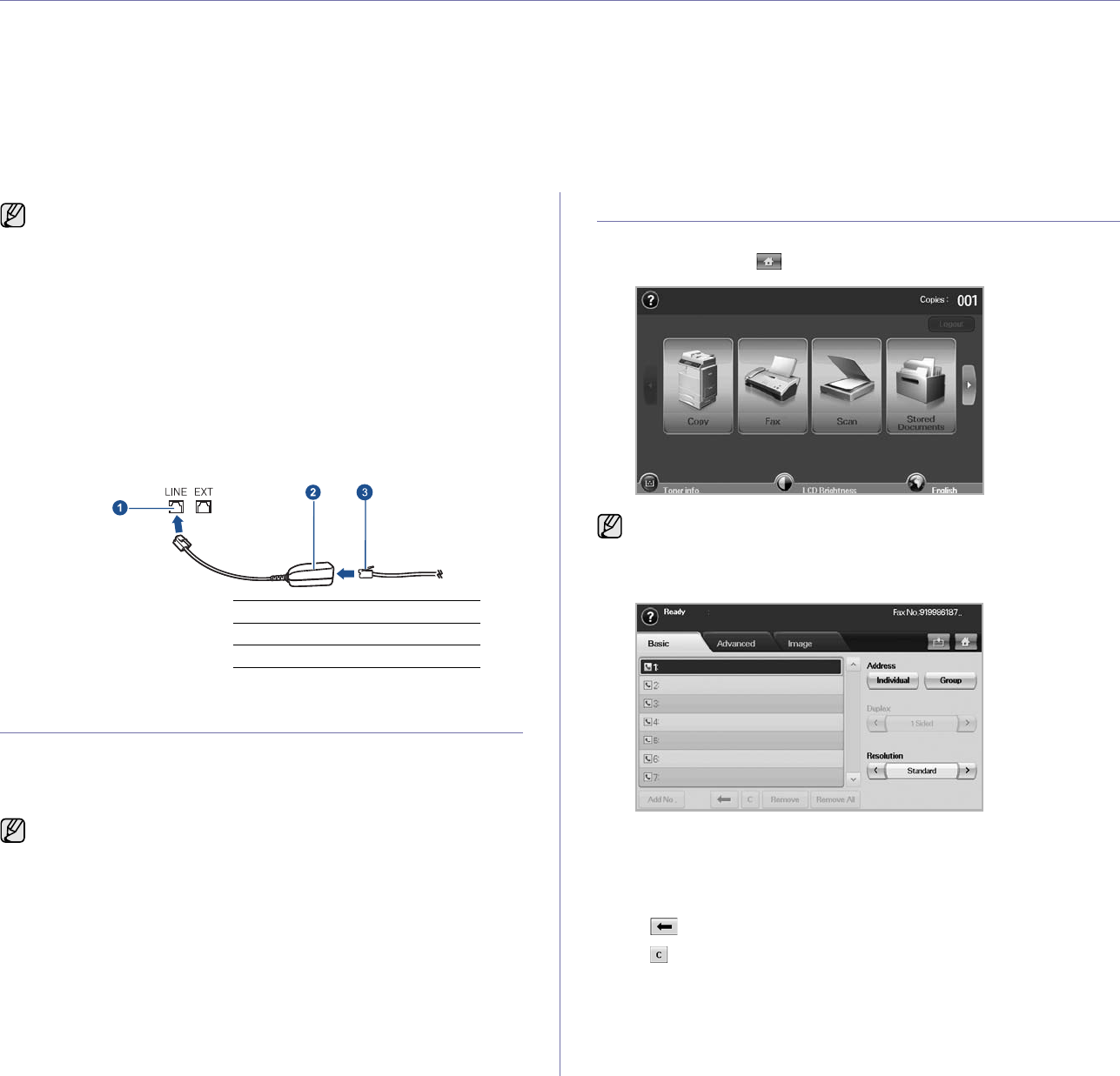
56 _Faxing (Optional)
faxing (optional)
This chapter gives you information about using your machine as a fax machine.
This chapter includes:
• Preparing to fax
• Understanding the Fax screen
• Sending a fax
• Receiving a fax
• Adjusting the document settings
• Setting up a fax phonebook
• Using the polling option
• Using Mailbox
• Printing a report after sending a fax
• Sending a fax in toll save time
• Adding documents to a reserved delay fax job
• Forwarding a received fax to other destination
PREPARING TO FAX
Before you send or receive a fax, you need to connect the supplied line cord
to the wall jack. Refer to the Quick Install Guide how to make a connection.
The method of making a telephone connection is varies from one country to
another.
UNDERSTANDING THE FAX SCREEN
To use the fax feature, press Fax on the Main screen. If the screen displays
an other menu, press ( ) to go to the Main screen.
Basic tab
• Fax number input area: Shows the recipient's fax number using the
number keypad on the control panel. If you configured the phone
book, press Individual or Group. (See "Setting up a fax
phonebook" on page 60.)
• Add No.: Lets you add more destinations.
•: Deletes the last digit entered.
•: Removes all digits of the selected entry.
• Remove: Removes the selected fax number entry.
• Remove All: Removes all the fax numbers in the input area.
• Address: Picks up the frequently used fax numbers directly from
your machine or from SyncThru Web Service. (See "Setting up a
fax phonebook using SyncThru Web Service" on page 61.)
•
You may experience restrictions on color fax transmmission, slower
fax transmmission, poor fax quality and communication failures when
faxing over VoIP network. Contact you local network administrator or
Internet Service Provider for more details.
• To use advanced features of the fax, press Machine Setup on the
control panel and
Admin Setting
> Setup > Fax Setup. (See "Fax
Setup" on page 74.)
• We recommend you to use traditional analog phone services
(PSTN: public switched telephone network) when connecting
telephone lines to use Fax. If you use other Internet services (DSL,
ISDN, VolP), you can improve the connection quality by using the
Micro-filter. The Micro-filter eliminates unnecessary noise signals
and improves connection quality or Internet quality. Since the DSL
Micro-filter is not provided with the machine, contact your Internet
Service provider for use on DSL Micro-filter.
1 Line port
2 Micro filter
3 DSL modem/Telephone line
If you want to add fax feature to the machine, check the option lists
(See "Fax option kit" on page 105.) and contact the purchasing point
to order. When you purchase a fax kit, install the kit by following the
steps described in the Fax Kit Setup Guide which is enclosed in the kit.
After installing the fax kit, set the machine to use this feature. (See
"Enabling Fax feature after installing the fax option kit" on page 109.)
If the optional fax feature is not installed the fax icon will not appear on
the Main screen.