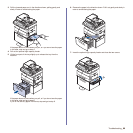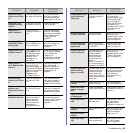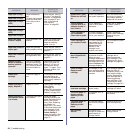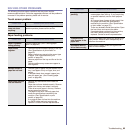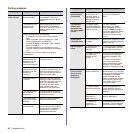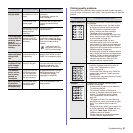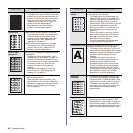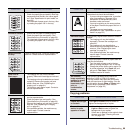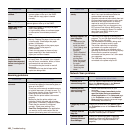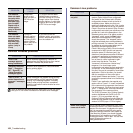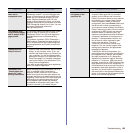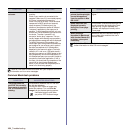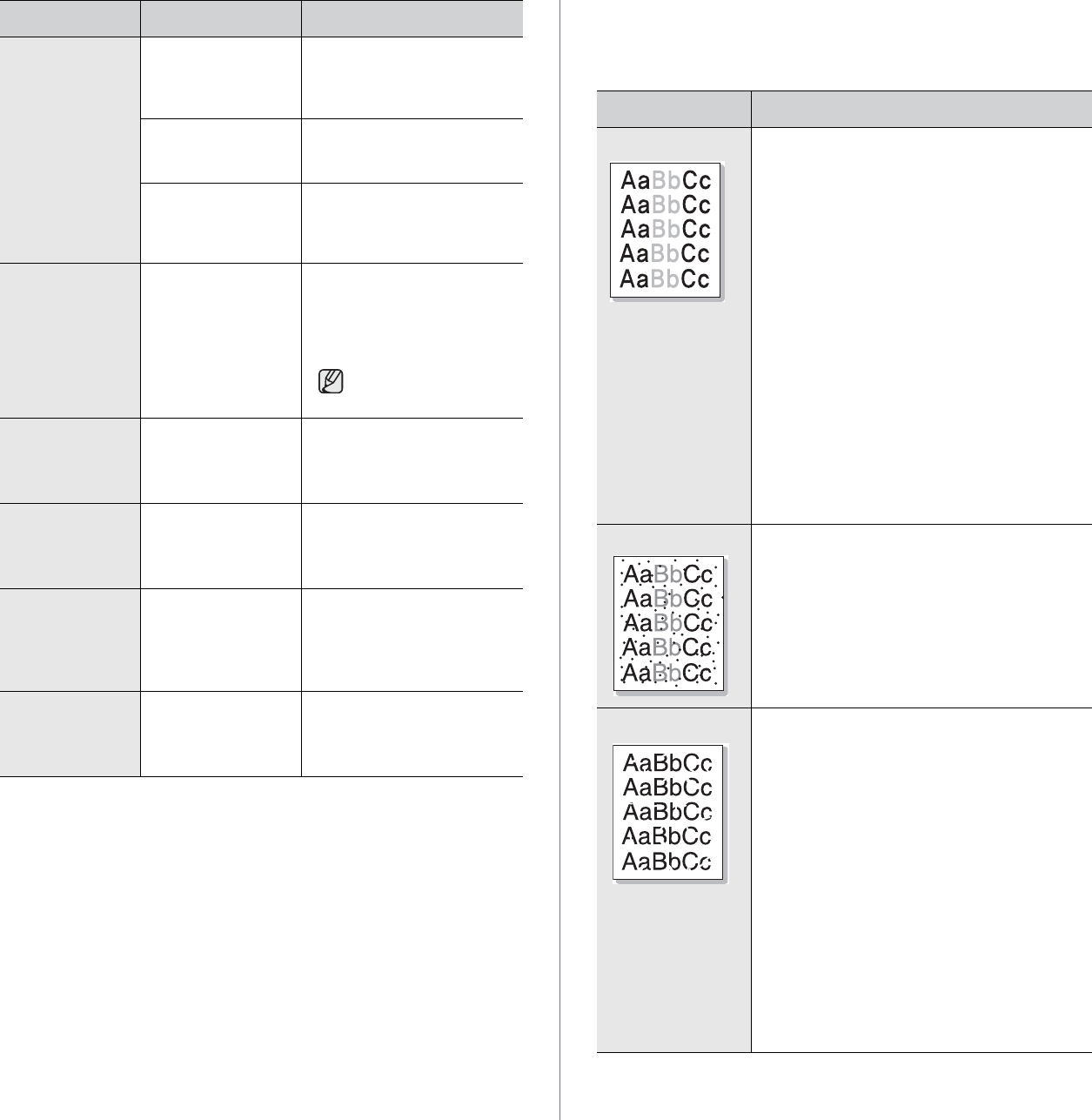
Troubleshooting_97
Printing quality problems
If the inside of the machine is dirty or paper has been loaded improperly,
you may notice a reduction in print quality. See the table below to clear the
problem.
Pages print, but
they are blank.
The toner cartridge
is defective or out of
toner.
Redistribute the toner, if
necessary.
If necessary, replace the
toner cartridge.
The file may have
blank pages.
Check the file to ensure that
it does not contain blank
pages.
Some parts, such as
the controller or the
board, may be
defective.
Contact a service
representative.
The printer does
not print PDF file
correctly. Some
parts of
graphics, text, or
illustrations are
missing.
Incompatibility
between the PDF
file and the Acrobat
products.
Printing the PDF file as an
image may enable the file to
print. Turn on
Print As Image
from the Acrobat printing
options.
It will take longer to
print when you print a
PDF file as an image.
Your machine
has an odd smell
during initial
use.
The oil used to
protect the fuser is
evaporating.
After printing about 100 color
pages, there will be no more
smell. It is a temporary issue.
The print quality
of photos is not
good. Images
are not clear.
The resolution of the
photo is very low.
Reduce the photo size. If you
increase the photo size in the
software application, the
resolution will be reduced.
The machine
prints, but the
text is wrong,
garbled, or
incomplete.
If you are under the
DOS environment,
the font setting for
your machine may
be set incorrectly.
Suggested solutions: Change
the language setting. (See
"Changing the display
language" on page 28.)
Before printing,
the machine
emits vapor near
the output tray.
Using damp paper
can cause vapor
during printing.
This is not a problem. Just
keep printing.
CONDITION
POSSIBLE CAUSE
SUGGESTED SOLUTIONS
CONDITION SUGGESTED SOLUTIONS
Light or faded print
If a vertical white streak or faded area appears
on the page:
• The toner supply is low. You may be able
to temporarily extend the toner cartridge
life. If this does not improve the print
quality, install a new toner cartridge.
• The paper may not meet paper
specifications; for example, the paper may
be too moist or rough. (See "Specification
on print media" on page 33.)
• If the entire page is light, the print
resolution setting is too low or the toner
save mode is on. Adjust the print resolution
and turn the toner save mode off. See the
help screen of the printer driver and refer to
Software section, respectively.
• A combination of faded or smeared defects
may indicate that the toner cartridge needs
cleaning. Contact a service representative.
• The surface of the LSU part inside the
machine may be dirty. Clean the LSU,
contact a service representative.
Toner specks
• The paper may not meet specifications; for
example, the paper may be too moist or
rough. (See "Specification on print
media" on page 33.)
• The transfer roller may be dirty. Clean the
inside of your machine. Contact a service
representative.
• The paper path may need cleaning. Contact
a service representative.
Dropouts
If faded areas, generally rounded, occur
randomly on the page:
• A single sheet of paper may be defective.
Try reprinting the job.
• The moisture content of the paper is
uneven or the paper has moist spots on its
surface. Try a different brand of paper.
(See "Specification on print media" on
page 33.)
• The paper lot is bad. The manufacturing
processes can cause some areas to reject
toner. Try a different kind or brand of
paper.
• Change the printer option and try again. Go
to printer properties, click Paper tab, and
set type to Thick Paper. Refer to the
Software section for details.
• If these steps do not correct the problem,
contact a service representative.