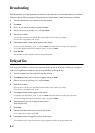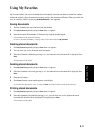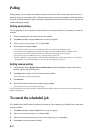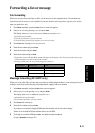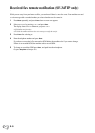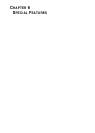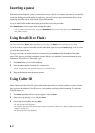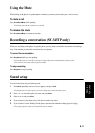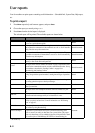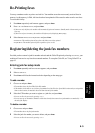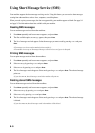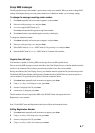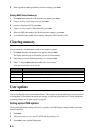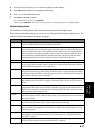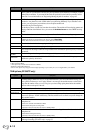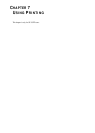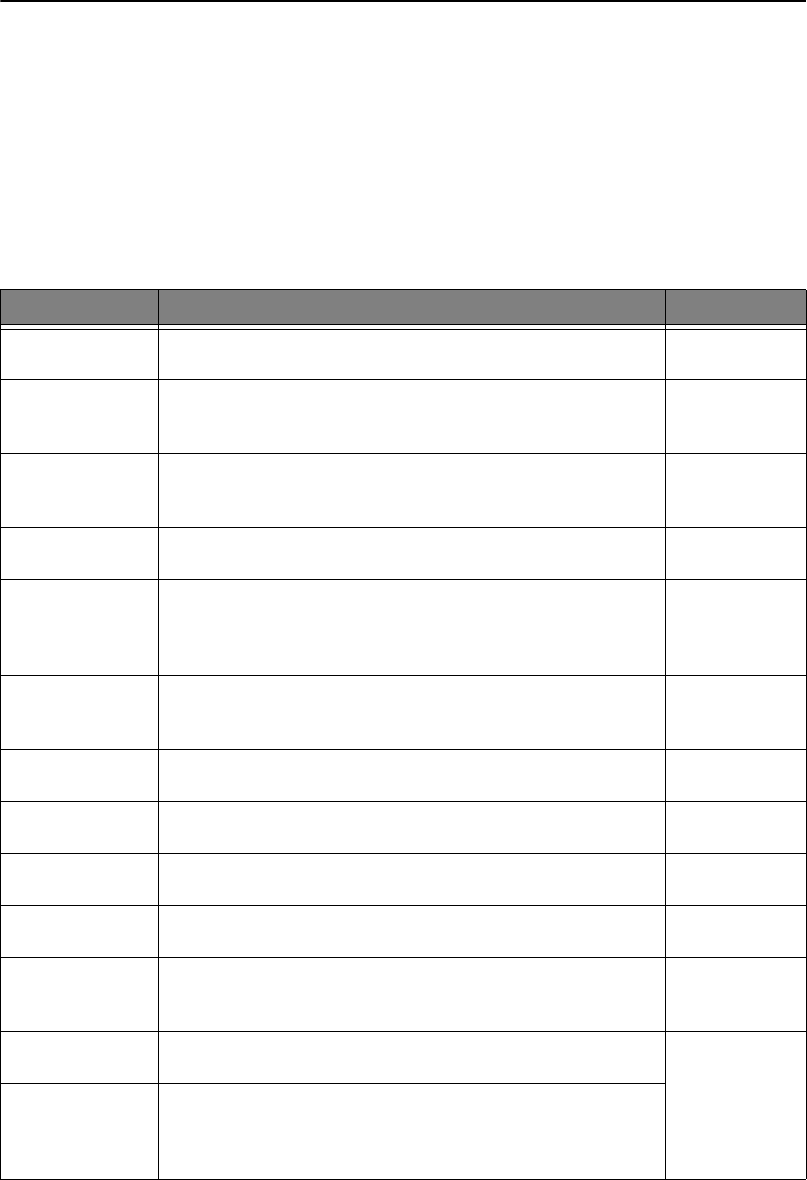
6.4
User reports
Your fax machine can print reports containing useful information
-
Scheduled Info, System Data, Help report,
etc.
To print a report
1
Press
Menu
respectively until
REPORTS
appears, and press
Enter
.
2
Choose the report you want by using < or >.
3
Press
Enter
when the desired report is displayed.
The selected report will be printed. The available reports are shown below:
Report name Content How it prints
Help List
This report covers the machine’s basic functions and commands. It can also
be used as a quick reference guide.
Manual
Sent Journal
This report shows information concerning the transmission activities. They
can be printed on command or if the machine is set to do so. It will automat-
ically print after every 40 transmissions.
Manual/Automatic
Received Journal
This report shows information concerning the reception activities. They can
be printed on command or if the machine is set to do so. It will automatically
print after every 40 receptions.
Manual/Automatic
Phonebook
This report shows all of the numbers currently stored in the fax machine’s
memory as One-Touch Dial and Speed Dial.
Manual
Sending
Confirm
This report shows the fax number, the number of pages, elapsed time of the
operation, the communication mode, and the communication results. Set up
your machine as described in "Sending Confirm" on page 6.9 to
automatically print Sending Confirm.
Manual/Automatic
Schedule Inform
This report shows the document currently stored for Delayed FAX and Send
Polling along with the operation number, starting time and type of operation,
etc.
Manual
System Data
This report shows the status of the User Options. After you have changed
any setting, print this report to check your changes.
Manual
Caller ID
This report shows the information of the most recent 30 callers who have
called your machine.
Manual
Junk Fax
This report shows the 20 telephone numbers which was marked as a junk
fax.
Manual
TAM Status
a
a. SF-345TP only
This report shows the status of the recorded messages. You can see when
you have received a message and if you’ve listened to it or not.
Manual
Print Fax
Your machine stores fax data into memory as far as the memory is available
and lets you print it at later time. For more information, see "Re-Printing
faxes" on page 6.5.
Manual
Multi-Communication This report prints automatically if you have faxed documents to more than
one location by using Broadcasting.
Automatic
Power Fail Report If experience a power failure, this report is printed automatically when
power is restored, to notify you that there was a power failure. This report
prints only when there was any scheduled job such as Delayed FAX or Send
Poll, received job or TAM Message (SF-345TP) or Smart Sending job.