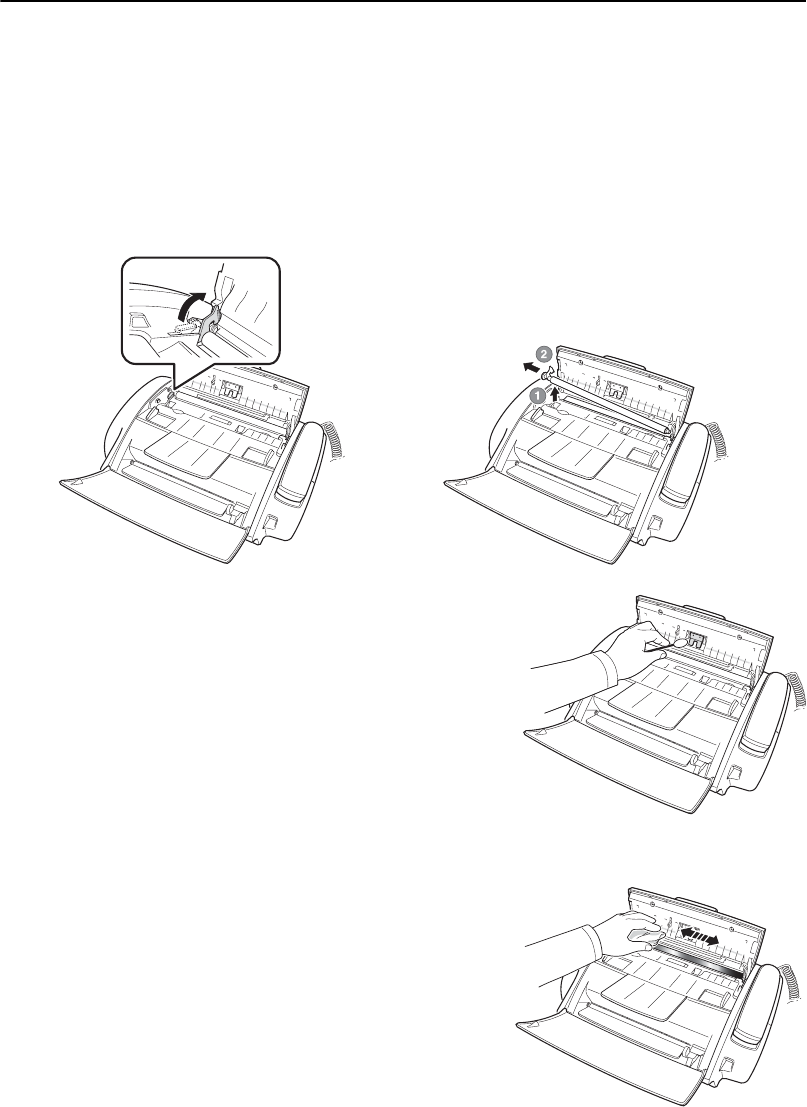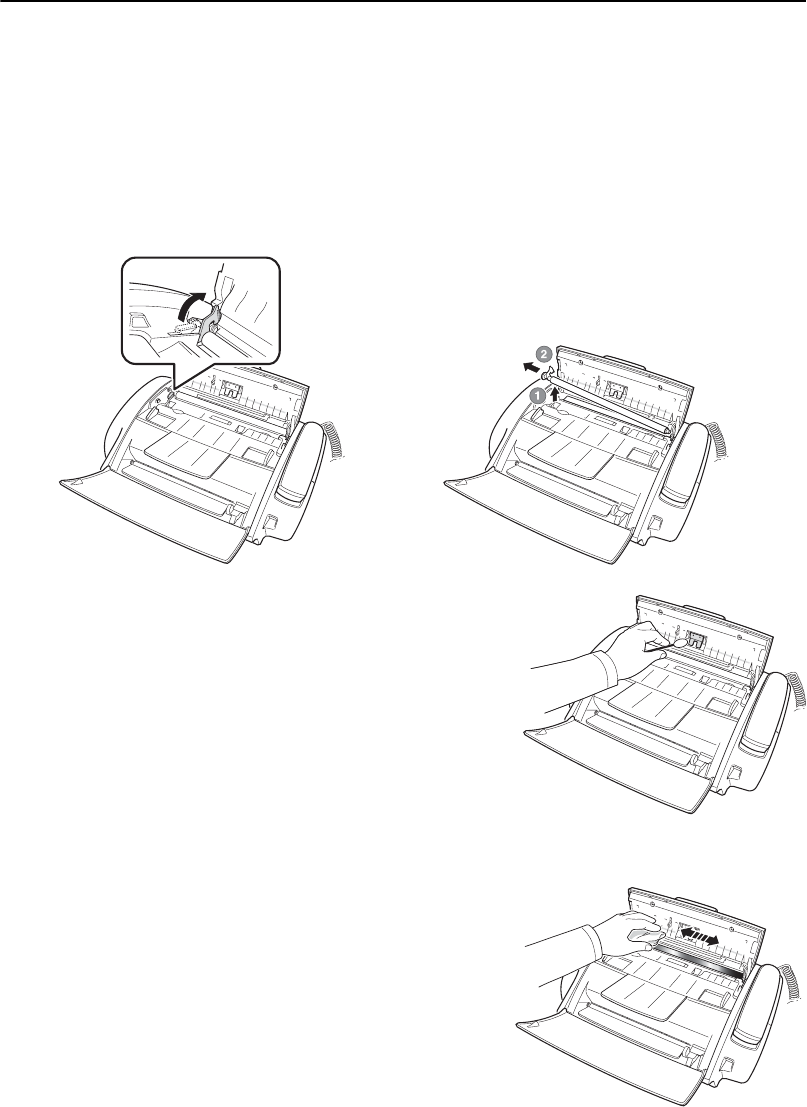
8.2
Cleaning the document scanner
To keep your machine working properly, occasionally clean the White Roller, ADF Rubber, and the Scanning
Glass. If they are dirty, documents sent to another fax machine won’t be clear.
If you turn the power off to clean the scanner, documents stored in memory will be lost.
1
Open the Control Panel.
2
Remove the White Roller.
• At the right-hand end of the White Roller there is a bushing that is secured with a small tab.
• Push the tab slightly inward, then rotate towards you. Then pull up the right-hand part to take it out.
3
Wipe the roller surface with a soft cloth dampened with water.
4
Clean the ADF Rubber piece at the back of the Control Panel,
too.
5
Carefully wipe the Scanning Glass with a soft, dry cloth.
• If the glass is very dirty, first wipe it with a slightly dampened cloth,
then with a dry one.
• Be careful not to scratch the glass surface.
6
Replace the roller in reverse order, and then close the Control
Panel firmly until it clicks into place.