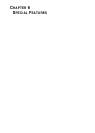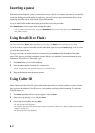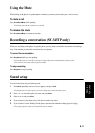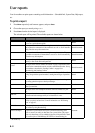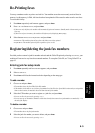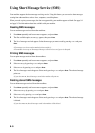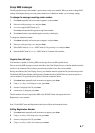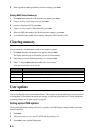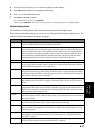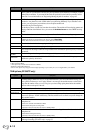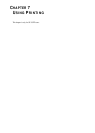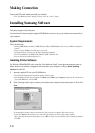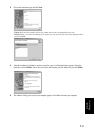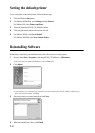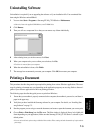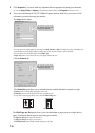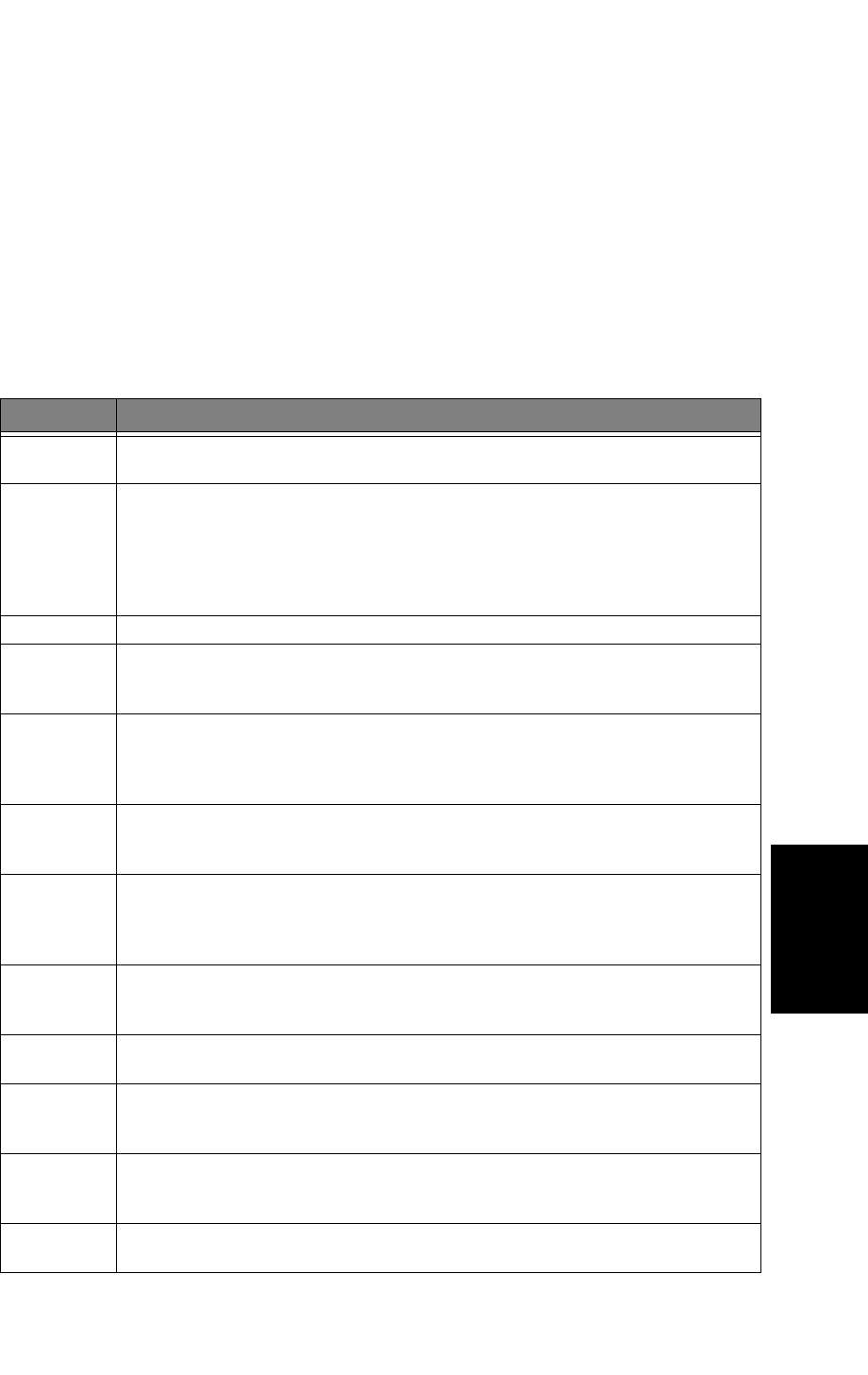
SPECIAL
F
EATURES
6.9
SPECIAL
F
EATURES
SPECIAL
F
EATURES
SPECIAL
F
EATURES
SPECIAL
F
EATURES
SPECIAL
F
EATURES
SPECIAL
F
EATURES
SPECIAL
F
EATURES
4
Scroll up or down by pressing < or > to select the option you want to change.
5
Press
Enter
when the option you want appears in the display.
6
Press < or > to choose the desired status.
7
Press
Enter
for the status you want.
• To exit Setup mode at any time, press
Stop/Clear
.
• When you press
Stop/Clear
, the machine stores the options you’ve changed, and returns to the Standby Mode.
System setup options
The chart below shows the options in the left column and their suboptions in the right column.
When you have entered System Setup, now you can see one of the options in the display by selecting < or >. The
right column shows the suboptions belonging to the options.
Option Suboption
Language
There are 7 languages you can use for display and report. The languages are:
English, German, French, Italian, Spanish, Portuguese and Dutch.
Sending Confirm
A confirmation report shows whether the transmission was successful or not, how many pages were
sent, etc. Choose
ON
to print a confirmation report automatically each time you send a fax. Choose
OFF
not to print whatever the result is. Choose
ERROR
to print only when an error occurs, and the transmis-
sion was unsuccessful. Note that a confirmation report of a memory transmission includes the Image
TCR (Transmission Confirmation Report) which shows the image of the first page with the various
information depending on the value you made as described in "Image TCR" on page 6.10
Paper Size
Select the paper size you will use for fax receive, and copying.
Auto Reduction
When receiving a document as long as or longer than the paper loaded, the machine can reduce the data
to fit your paper. If the fax machine cannot fit the data into one page with the feature enabled, the data is
divided and printed in actual size on two or more sheets.
Discard Size
If you turn the Automatic Reduction feature off, you can set the fax machine to discard any excess
image at the bottom of the page when receiving a document as long as or longer than the paper loaded in
your machine. If the incoming fax is out of the margin you have set, it will be printed on two sheets of
paper. Enter the desired
Discard Size
in millimeter.
Rings To Answer
You can select the number of rings before answering an incoming call. If you are using your machine as
both a telephone and a fax machine, we suggest you set the ring count to at least 4 to give you time to
answer.
Rcv. Start Code
a
The
Rcv. Start Code
(Remote Receive Start Code) allows you to start fax receive from an extension phone
plugged into the EXT socket (except SF-345TP) or equivalent. If you pick up the extension phone and
hear a fax tone, press the
Rcv. Start Code
then the fax will start receiving. The code is preset to *9* at the
factory. Enter the desired code from 0 to 9.
ECM Mode
b
This mode compensates for poor line quality and ensures accurate, error- free transmission with any
other ECM-equipped facsimile machine. If the line quality is poor, transmission time may be increased
when ECM is enabled.
Send From Memory
This determines how to transmit the document manually. If it is on, the machine will scan documents
into memory and then send a fax. If it is off, the machine will first dial and send.
Caller ID
c,e
You can see the number of the person calling you. Before using the
Caller ID
feature, Caller ID service
must be installed on your telephone line by the telephone company. For more information, see "Using
Caller ID" on page 6.2.
Short Message
c,e
You can use the short message service. Before using the Short Message service, it must be installed on
your telephone line by the telephone company. For more information, see "Using Short Message Ser-
vice (SMS)" on page 6.6.
Auto Journal
A journal report shows the specific information concerning transmission or reception
activities, the time and date of most recent 40 transmissions or receptions.