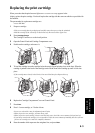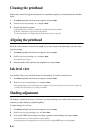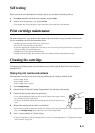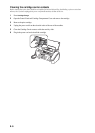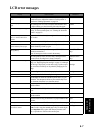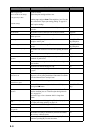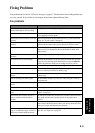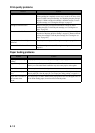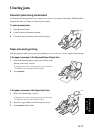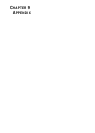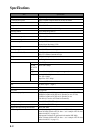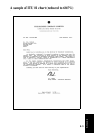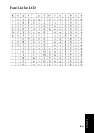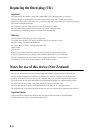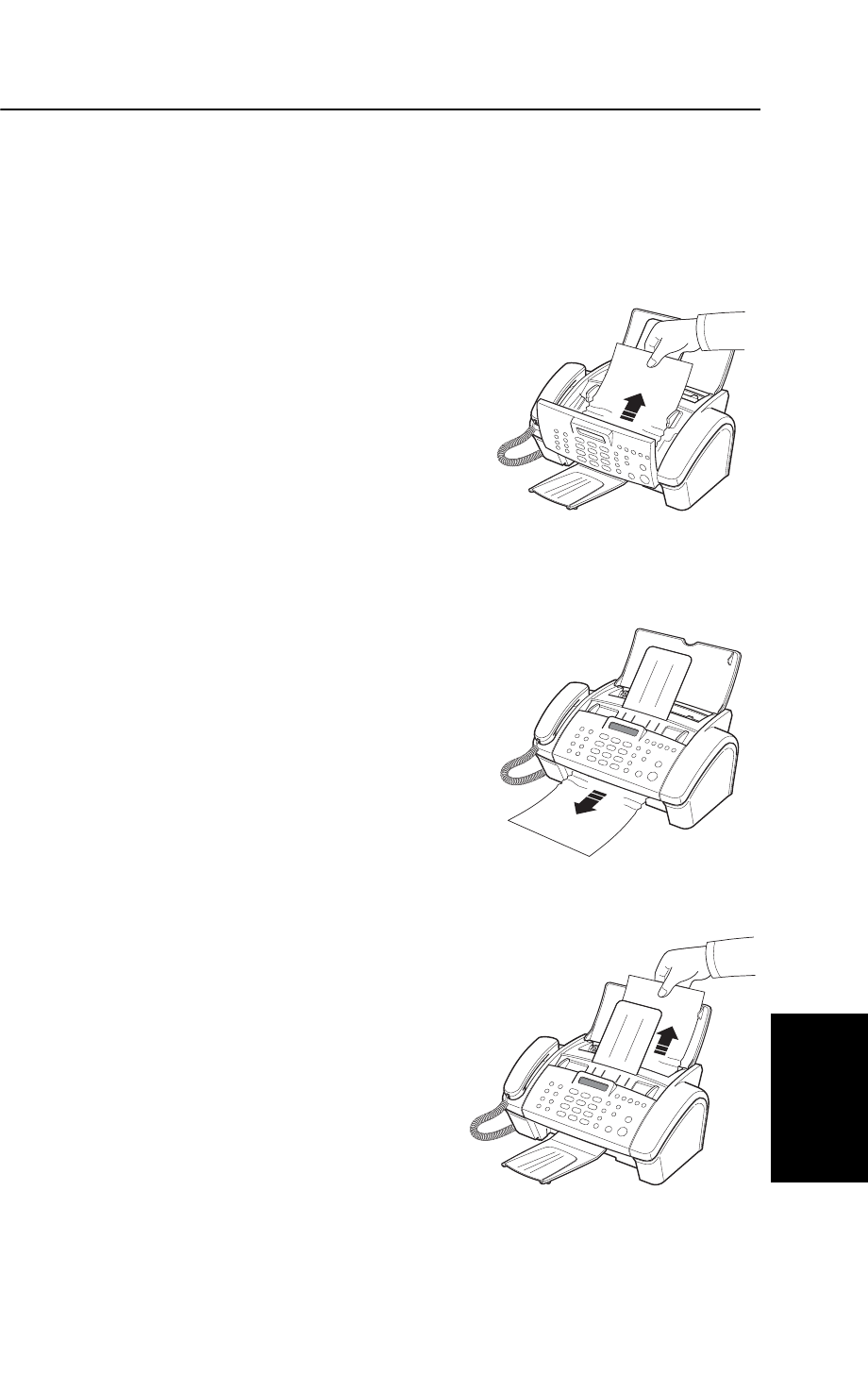
CARE AND
M
AINTENANCE
8.11
CARE AND
M
AINTENANCE
CARE AND
M
AINTENANCE
CARE AND
M
AINTENANCE
CARE AND
M
AINTENANCE
CARE AND
M
AINTENANCE
CARE AND
M
AINTENANCE
CARE AND
M
AINTENANCE
Clearing jams
Document jams during transmission
If a document jams during transmission or copying,
Remove jammed document
appears in the display. DO NOT pull the
document out of the slot. Doing so could harm your machine.
To clear document jam:
1
Open the Control Panel.
2
Carefully remove the jammed document.
3
Close the Control Panel firmly until it clicks into place.
Paper jams during printing
If the fax paper jams while you are receiving or printing,
Remove jammed paper and press Stop/Clear
appears in the message.
If the paper is jammed in the Received Paper Output Area
1
Remove the jammed paper by pulling it out smoothly in the
direction of the arrow as shown.
• If the paper tears when it is being removed check to ensure that
no small pieces have been left inside the machine.
2
Press
Stop/Clear
.
If the paper is jammed in the Paper Feed Area
1
Remove the jammed paper as shown.
• If the paper tears when it is being removed check to ensure that
no small pieces have been left inside the machine.
2
Reload new paper with the print side facing toward you.
3
Press
Stop/Clear
when finished.