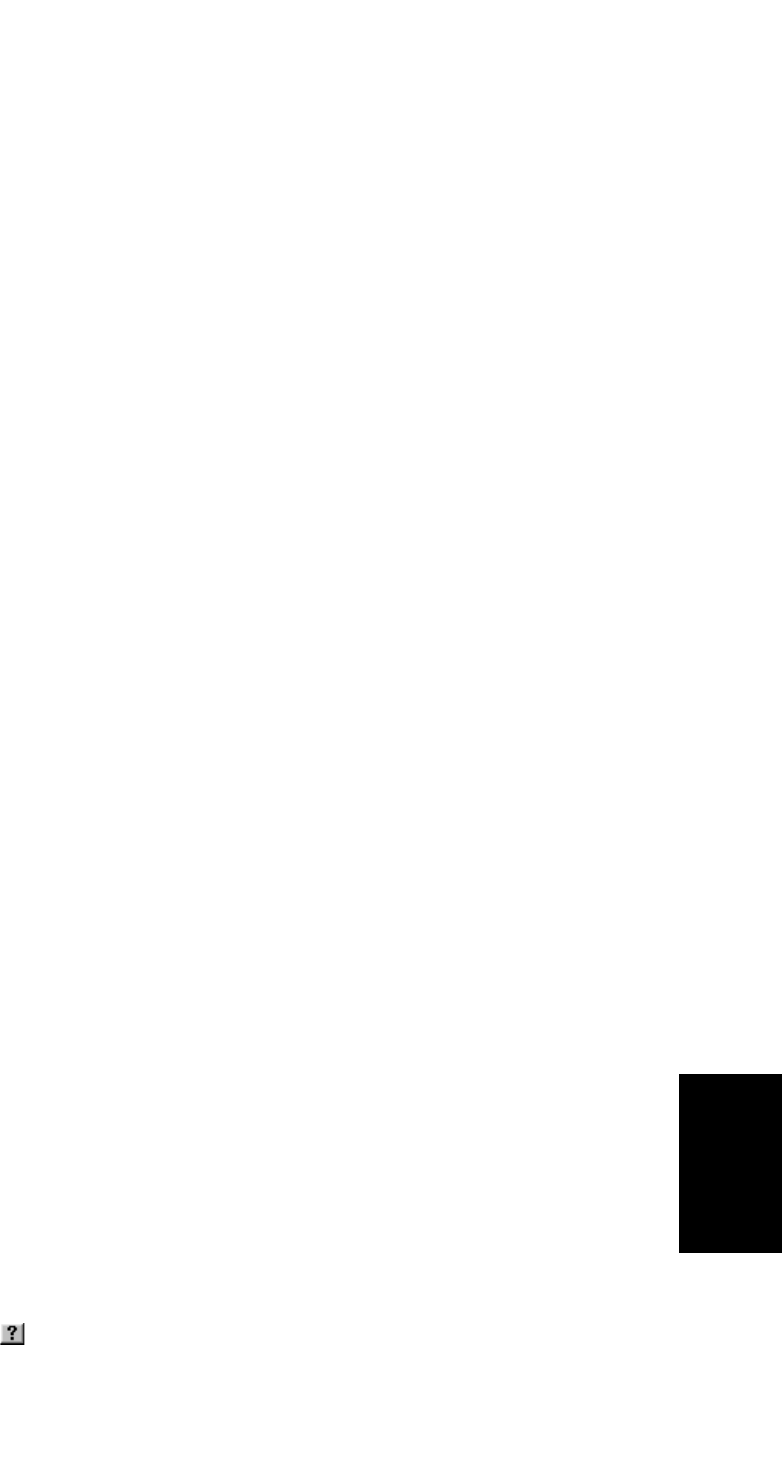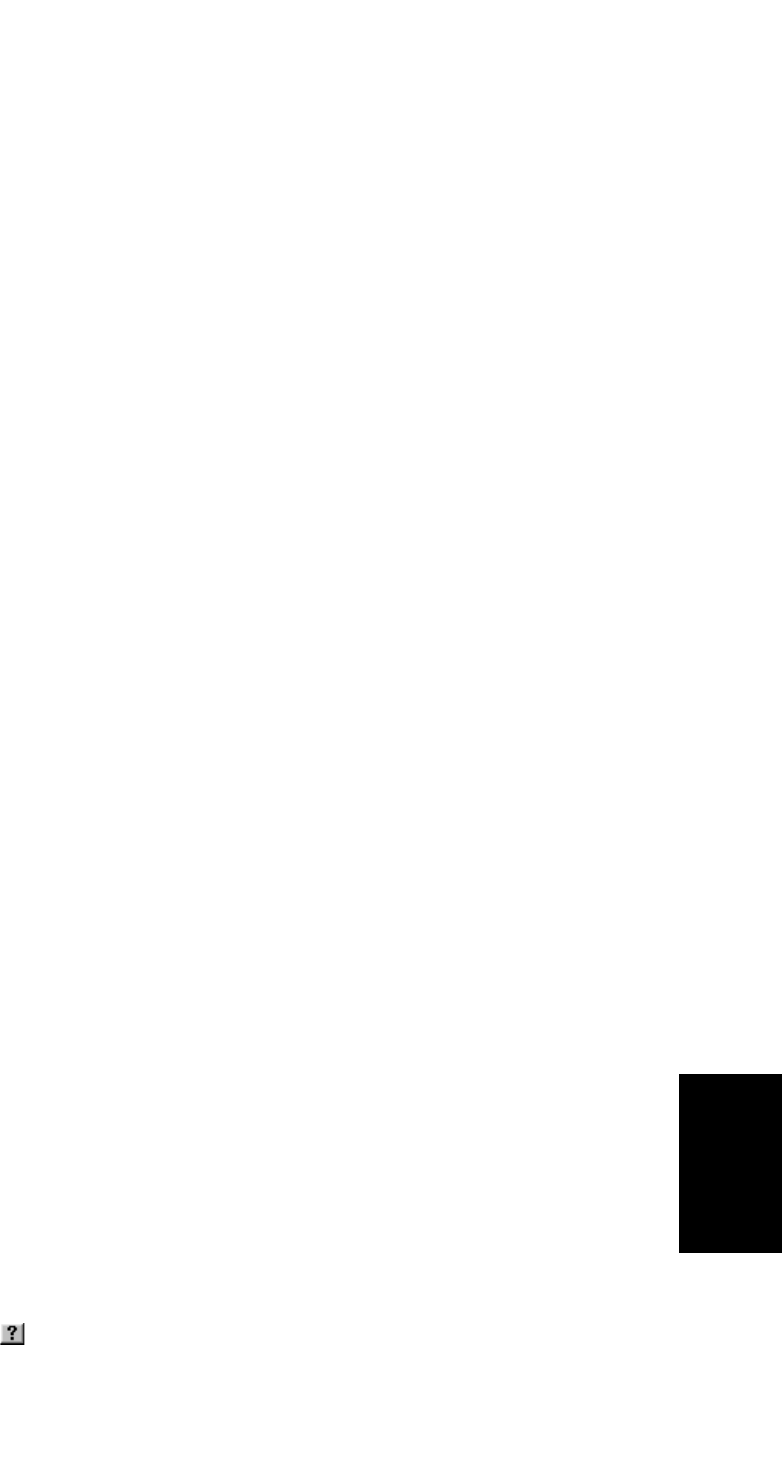
USING
P
RINTING
7.7
USING
P
RINTING
USING
P
RINTING
USING
P
RINTING
USING
P
RINTING
USING
P
RINTING
USING
P
RINTING
USING
P
RINTING
The
Poster Printing
option allows you to print a single-page document onto 4, 9 or 16 sheets of paper, for
the purpose of pasting the sheets together to form one poster-sized document.
The
Start Printing from Last Page
option allows you to print all pages in reversed order.
The
Copies
option allows you to select the number of copies.
7
When you finish setting the properties, click
OK
until the Print window displays.
8
Click
OK
to start printing.
The printer’s Properties window may differ, depending on your operating system. This User’s Guide shows the
Properties window on windows 98.
N
OTE
: Most Windows applications overrides the settings you specified in the printer driver. Change all of the print settings
available in the software application first, and change any remaining settings using the printer driver.
The settings you change remain in effect only while you are using the current program. To make your changes permanent,
make them in the
Printers
folder. Follow these steps:
• Click the Windows
Start
menu.
• For Windows 98/Me/2000, select
Settings
and then
Printers
.
For Windows XP, select
Printers and Faxes
.
• Select the
Samsung SF-340_CF-340Series
printer.
• Click the right mouse button on the printer icon and:
• For Windows 98/Me, select
Properties
.
For Windows 2000/XP, select
Printing Preferences
.
• Change the settings on each tab and click
OK
.
Cancelling a Print Job
There are two ways to cancel a print job:
To stop a print job from the control panel:
Press
Stop/Clear
.
Your machine finishes printing the page that is moving through the machine and deletes the rest of the print job.
Pressing the button cancels only the current job. If more than one print job is in the machine’s memory, you need
to press the button once for each job.
To stop a print job from the Printers folder:
If the print job is waiting in a print queue or print spooler, such as the Printer group in Windows, delete the job as
follows:
• Click the Windows
Start
menu.
• For Windows 98/2000/Me, Select
Settings
and then
Printers
.
For Windows XP, select
Printers and Faxes
.
• Double-click the
Samsung SF-340_CF-340Series
icon.
• From the
Document
menu:
For Windows 98/Me, select
Cancel Printing
.
For Windows 2000/XP, select
Cancel
.
N
OTE
: You can access this window simply by double-clicking the printer icon at the bottom right corner of the Windows
desktop.
Using Help
Your machine has a help screen that can be activated using the
Help
button in the printer’s Properties window.
The help screen gives detailed information about the printer features provided by the printer driver.
You can also click in the upper right hand corner, and then click on any setting.