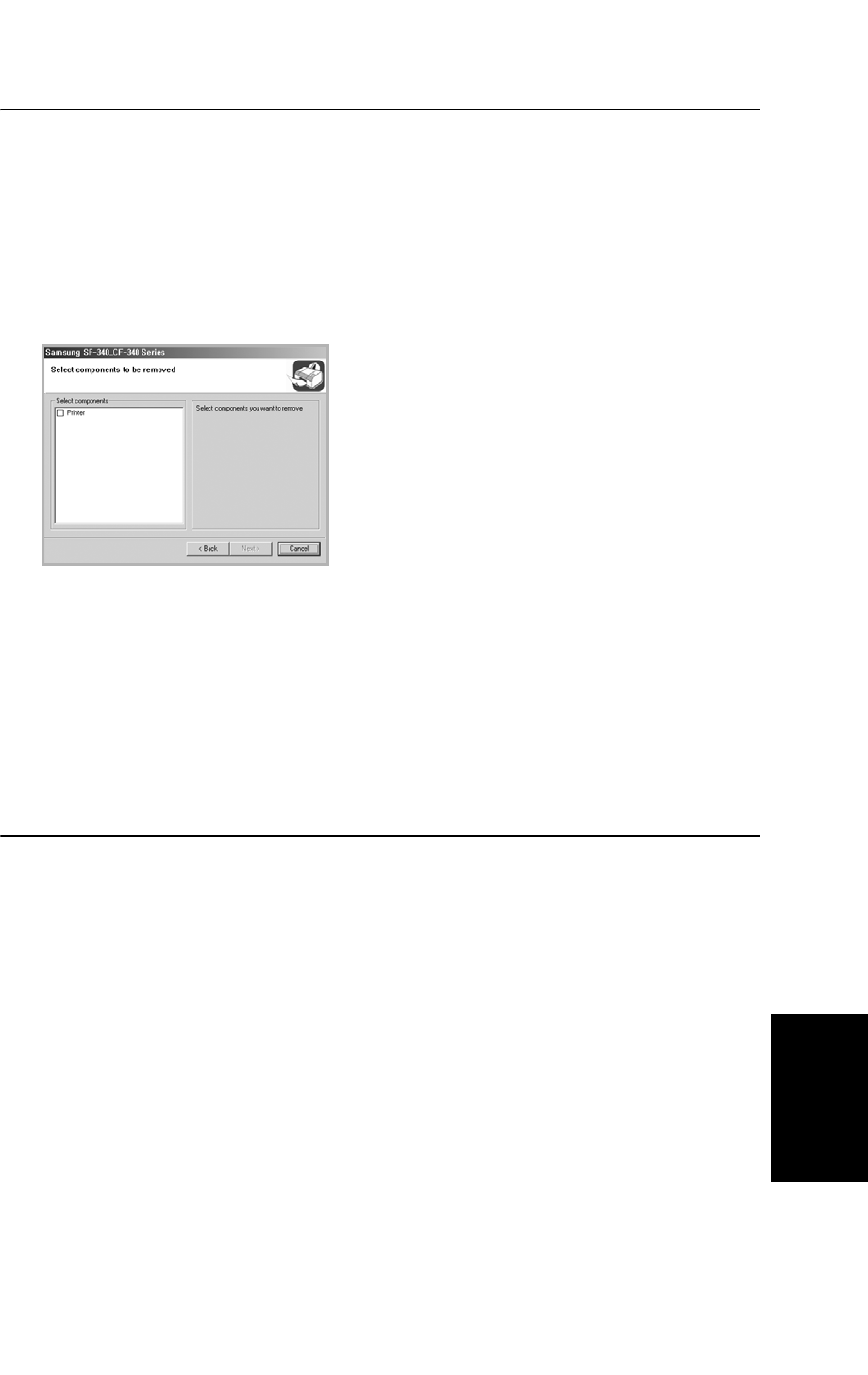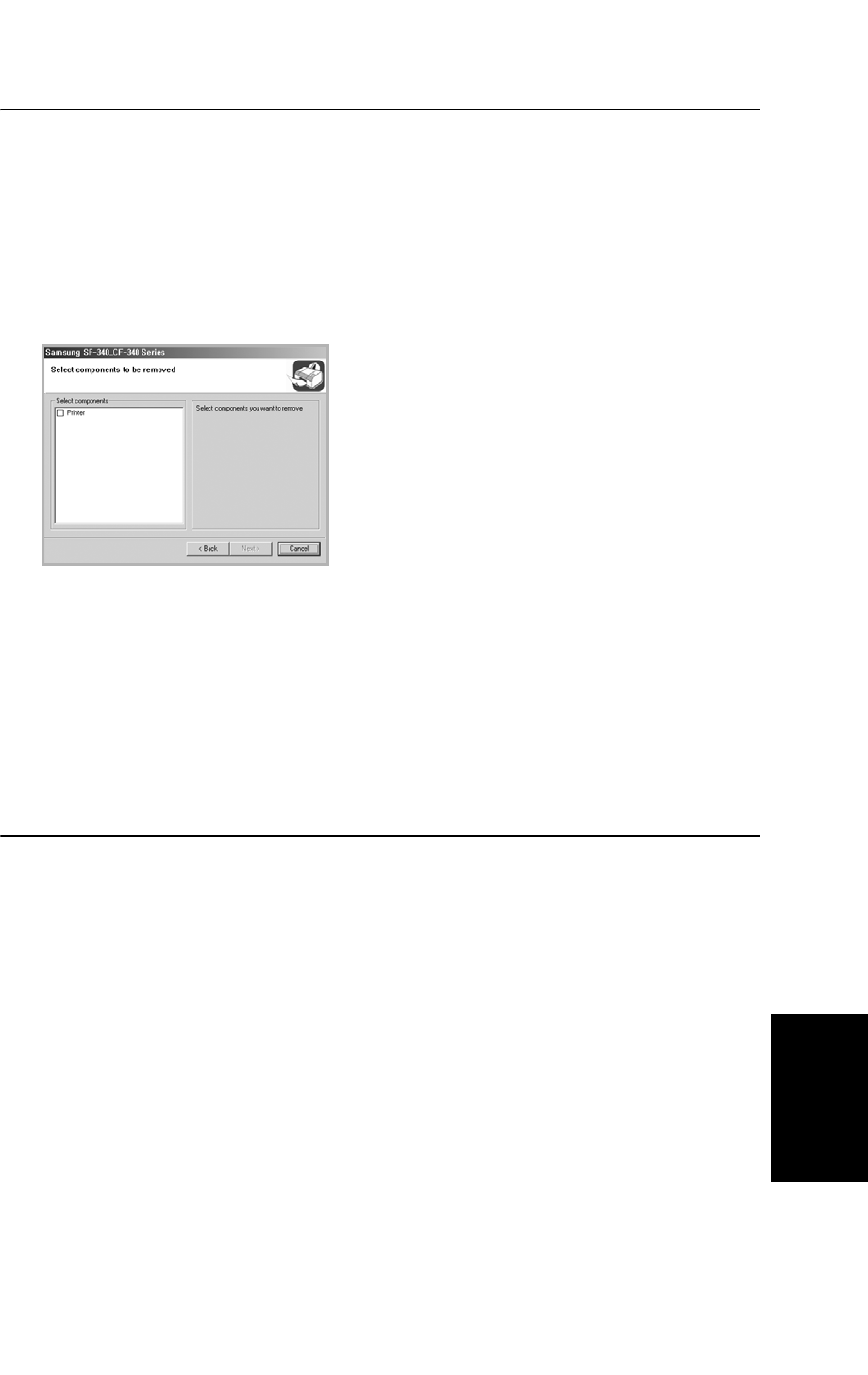
USING
P
RINTING
7.5
USING
P
RINTING
USING
P
RINTING
USING
P
RINTING
USING
P
RINTING
USING
P
RINTING
USING
P
RINTING
USING
P
RINTING
Uninstalling Software
Uninstallation is required if you are upgrading the software or if your installation fails. You can uninstall the
item using the Windows uninstallShield.
1
You can select
Start
>
Programs
>
Samsung SF-340_CF-340Series
>
Maintenance
.
• Otherwise, Insert the supplied CD-ROM into your CD-ROM drive.
2
Click
Remove
.
3
Then you will see a component list so that you can remove any of them individually.
4
After selecting items you wish to remove, click
Next
.
5
When your computer asks you to confirm your selection, click
Yes
.
• The driver is removed from your computer.
6
When the uninstallation is done, click
Finish
.
7
The message box recommends you restart your computer. Click
OK
, then restart your computer.
Printing a Document
This procedure describes the general steps required for printing from various Windows applications. The exact
steps for printing a document may vary depending on the application program you are using. Refer to the user’s
guide of your software application for the exact printing procedure.
The following steps describe the typical process to print from Windows:
1
Ensure that your machine is properly connected to the computer, the machine is powered on, and there is
paper in the paper tray.
2
Verify that you have installed the Samsung software for your computer. For details, see “Installing Sam-
sung Software” on page 7.2.
3
Start the program you are using to create the document, and create or open the document you want to print.
4
Choose
Print
or
Print Setup
from the
File
menu. The Print window is displayed (It may look slightly dif-
ferent depending on your application). Make sure that Samsung SF-340_CF-450 Series is selected as your
default printer.
• You can select the basic print settings within the Print window. These settings includes the number of copies and the
print range.