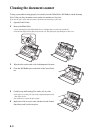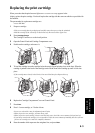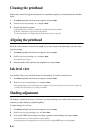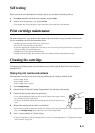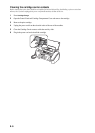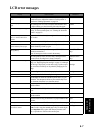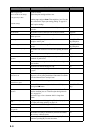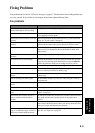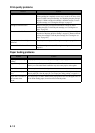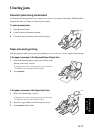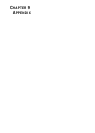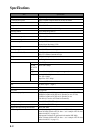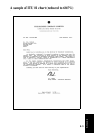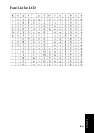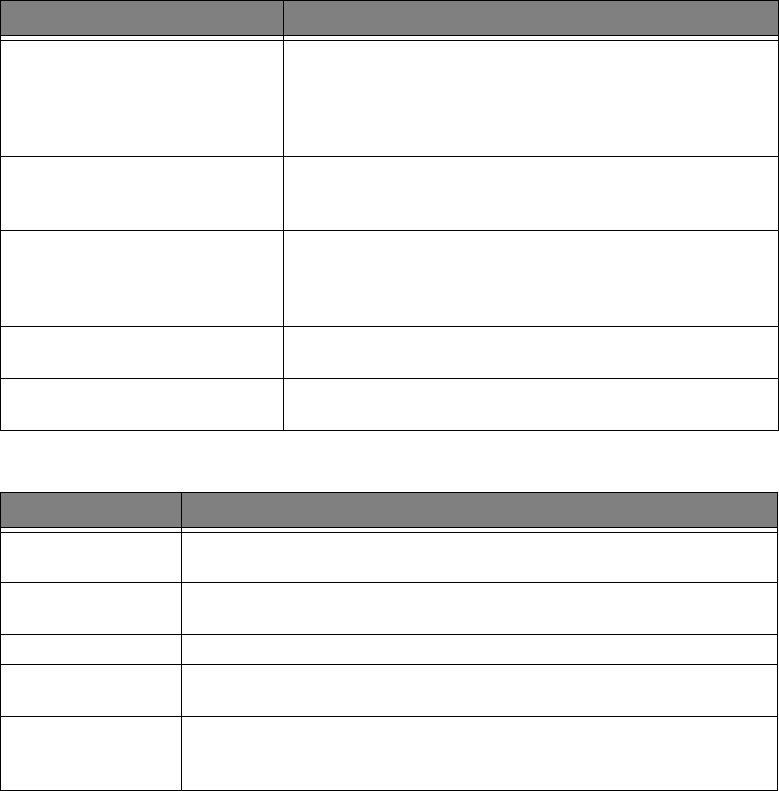
8.10
Print quality problems
Paper feeding problems
Problem Solution
Light or blurred characters. Check Ink Level View as described in "Ink level view" on page 8.4. If the
printer cartridge has completely run out,
Ink Low. Install new ink cartridge
is dis-
played. To install a new print cartridge, see "Replacing the print cartridge"
on page 8.3. Make sure the print cartridge is installed correctly. To clean
the print cartridge, see "Cleaning the cartridge" on page 8.5.
Smudged or dark characters. Make sure the paper is straight and unwrinkled. Let ink dry before
handling the paper. To clean the print cartridge, see "Cleaning the car-
tridge" on page 8.5.
Characters with white lines. If
Ink Low. Install new ink cartridge
is displayed, install a new print cartridge as
described in "Replacing the print cartridge" on page 8.3. Remove and rein-
stall the print cartridge. Clean the print cartridge (see "Cleaning the car-
tridge" on page 8.5.)
Improperly formed or misaligned
characters.
Clean the print cartridge (see "Cleaning the cartridge" on page 8.5.)
Abnormal black horizontal lines Clean the cartridge carrier (see "Cleaning the cartridge carrier contacts" on
page 8.6.)
Problem Solution
Paper is jammed during
printing.
Clear paper jam as described in "Paper jams during printing" on page 8.11.
Paper sticks together. You can load up to 50 sheets in the ASF (Automatic Sheet Feeder).
Check if you overloaded. Humid conditions may cause some paper to stick together.
Paper fails to feed. Remove any obstructions inside the printer.
Multiple sheets of paper
feed.
When loading paper, do not force the paper down into the printer. If multiple sheets have
caused a paper jam, clear the paper jam. (see "Paper jams during printing" on page 8.11.)
Paper skews or buckles in
the automatic sheet
feeder.
ASF can hold up to 50 sheets. Make sure the paper guides do not cause the paper to bow in
the bin. When loading paper, do not force it down into the printer.