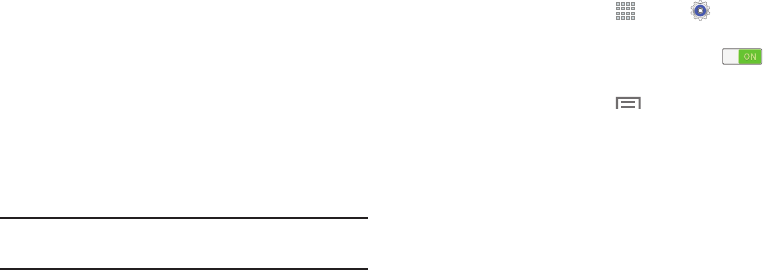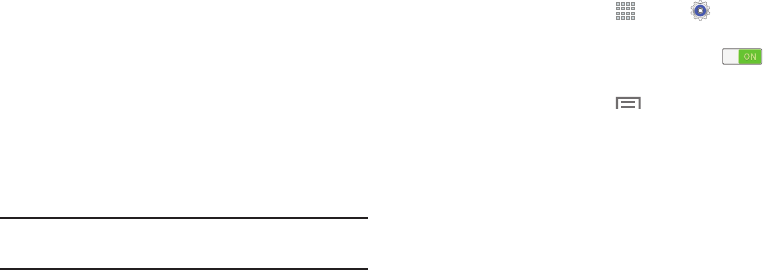
102
3. Touch
Bluetooth
to enable the target device’s
discoverable or visible mode. The target device will be
listed under Available devices. (If the target device is
not listed under Available devices, touch
Scan
.)
4. Touch the target device to pair with it. Follow the
prompts to confirm the passkey, if required.
Share Data with a Bluetooth-Enabled Device
1. Select a file or item from within an app (such as a
photo in Gallery).
2. Touch the option for sharing, then select Bluetooth.
Note:
The method for selecting an option may vary by app and
data type.
3. Search for and pair with a Bluetooth device. For more
information, refer to “Pair with a Bluetooth Device” on
page 101.
Receive Data from a Bluetooth-Enabled Device
1. From a Home screen, touch
Apps
➔
Settings
➔
Connections
tab.
2. Touch the
OFF/ON
button to turn Bluetooth ON .
3. Touch
Bluetooth
to select the length of time that your
device will be visible, touch
Menu
➔
Visibility timeout
.
4. Pair with the Bluetooth device from which you want to
receive data. For more information, refer to “Pair with a
Bluetooth Device” on page 101.
A Bluetooth authorization request pop-up displays
when a Bluetooth-enabled device attempts to send
data to your device.
5. Touch
Accept
to confirm that you are willing to
receive data.
A File received message displays.
Received data is saved to the Bluetooth folder. If you receive
a contact, it is saved to your contacts automatically.