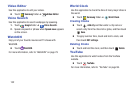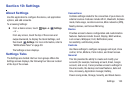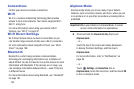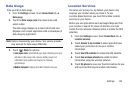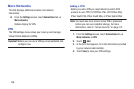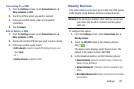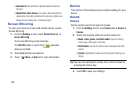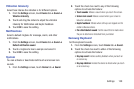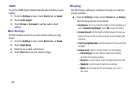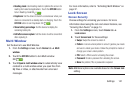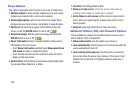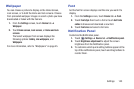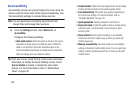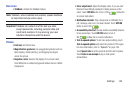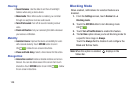Settings 139
Vibration Intensity
Select how intense the vibration is for different options.
1. From the
Settings
screen, touch
Device
tab ➔
Sound
➔
Vibration intensity
.
2. Touch and drag the sliders to adjust the vibration
intensity for Notification and Haptic feedback.
3. Touch
OK
to save the setting.
Notifications
Select a default ringtone for message, alarm, and other
notifications.
1. From the
Settings
screen, touch
Device
tab ➔
Sound
➔
Default notification sound
.
2. Touch a ringtone to hear a sample and select it.
3. Touch
OK
to save the setting.
System
You can activate or deactivate both touch and screen lock
sounds.
1. From the
Settings
screen, touch
Device
tab ➔
Sound
.
2. Touch the check box next to any of the following
options to activate the feature:
• Touch sounds
: Makes a sound when you touch the screen.
• Screen lock sound
: Makes a sound when your screen is
locked or unlocked.
• Haptic feedback
: Vibrate when soft keys are tapped and for
certain software actions.
• Pen attach/detach sound
: Set the sound that is made when
the pen is attached or detached from your tablet.
Samsung Keyboard
Set the keyboard sounds.
1. From the
Settings
screen, touch
Device
tab ➔
Sound
.
2. Touch the check box next to either of the following
options to activate the feature:
•Key-tap sound
: Enables auditory feedback when you touch an
on-screen key.
•Key-tap vibration
: Enables the device to vibrate when you touch
an on-screen key.