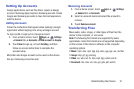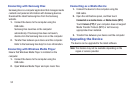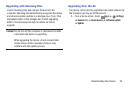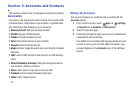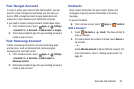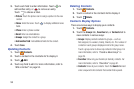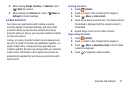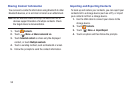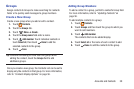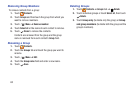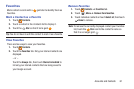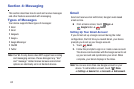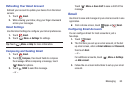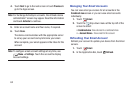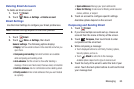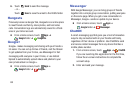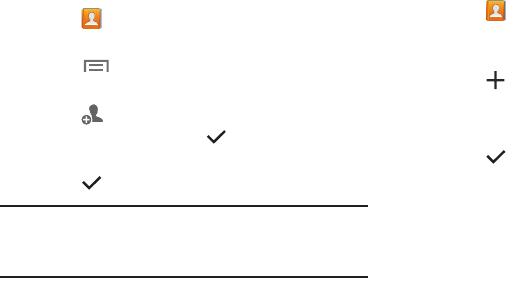
Accounts and Contacts 59
Groups
Assign contacts to Groups to make searching for contacts
faster or to quickly send messages to group members.
Create a New Group
Create a new group when you add or edit a contact.
1. Touch
Contacts
.
2. Touch the
Groups
tab.
3. Touch
Menu
➔
Create
.
4. Touch the
Group name
field enter a name.
5. Touch
Add member
. Touch individual contacts or
touch
Select all
, then touch
Done
to add the
selected contacts to the group.
6. Touch
Save
.
Tip:
Contacts can belong to more than one group. While
editing the contact, touch the
Groups
field to add
additional groups.
Once you create a new group, the Contacts List can be set to
display only the contacts in that group. For more information,
refer to “Contacts Display Options” on page 56.
Adding Group Members
To add a contact to a group, just Edit a contact’s Group field.
For more information, refer to “Updating Contacts” on
page 56.
To add multiple contacts to a group:
1. Touch
Contacts
.
2. Touch
Groups
and then touch the group to which you
want to add members.
3. Touch
Add member
.
The contacts that can be added display.
4. Touch
Select all
or the name of each contact to add.
5. Touch Done to add the contacts to the group.