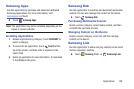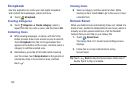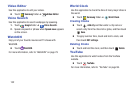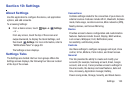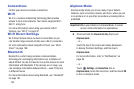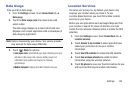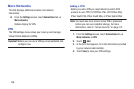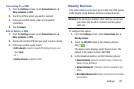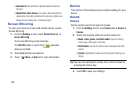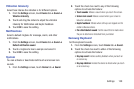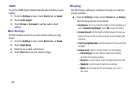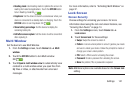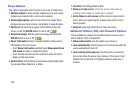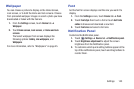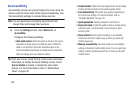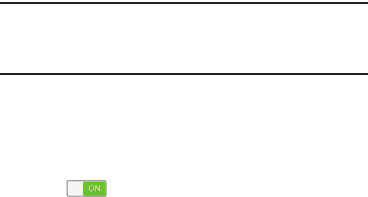
Settings 137
Connecting To a VPN
1. From the
Settings
screen, touch
Connections
tab ➔
More networks
➔
VPN
.
2. Touch the VPN to which you want to connect.
3. In the pop-up that opens, enter any requested
credentials.
4. Touch
Connect
.
Edit or Delete a VPN
1. From the
Settings
screen, touch
Connections
tab ➔
More networks
➔
VPN
.
2. Touch and hold the VPN that you want to edit or delete.
3. In the pop-up that opens, touch:
• Edit network
, make the desired VPN setting changes, and
touch
Save
.
– or –
• Delete network
to delete the VPN.
Nearby Devices
This option allows you to share your media files with nearby
DLNA (Digital Living Network Alliance) enabled devices.
Warning!
If file sharing is enabled, other devices can access
your data. Use the Wi-Fi network and this option
with care.
To configure this option:
1. From the
Settings
screen, touch
Connections
tab ➔
Nearby devices
.
2. Touch the
OFF/ON
button to turn Nearby devices
ON .
The device name displays under Device name. The
default is the model number: SM-P600.
3. In the Advanced section, set the following options:
• Shared contents
: Select the content to share. Choices are:
Videos, Photos, and Music.
• Allowed devices list
: Indicate the devices accessible to your
device.
• Not-allowed devices list
: Indicate the devices not accessible
to your device.