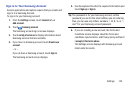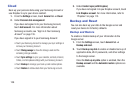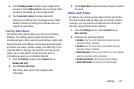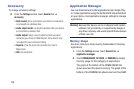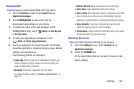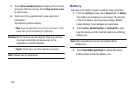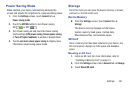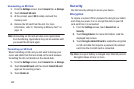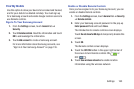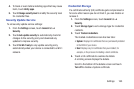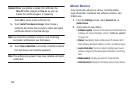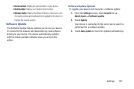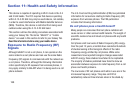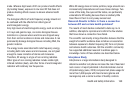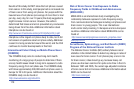Settings 163
Find My Mobile
Use this option to allow your device to be locked and tracked,
and for your data to be deleted remotely. You must sign up
for a Samsung account and enable Google location service to
use Remote controls.
Sign In To Your Samsung Account
1. From the
Settings
screen, touch
General
tab ➔
Security
.
2. Touch
Remote controls
. Read the information and touch
OK
to acknowledge the information.
3. Touch
Add account
to create a Samsung account.
For more information about Samsung accounts, see
“Sign in to Your Samsung Account” on page 155.
Enable or Disable Remote Controls
Once you have signed in to your Samsung Account, you can
enable or disable Remote controls.
1. From the
Settings
screen, touch
General
tab ➔
Security
➔
Remote controls
.
2. Enter your Samsung account password in the pop-up
Enter password
field and touch
Done
.
The Introduction to remote controls screen displays.
Touch
Do not show for 90 days
to temporarily disable this
screen.
3. Touch
OK
.
The Remote controls screen displays.
4. Touch the
OFF/ON
button in the upper right corner of
the screen to turn Remote controls ON or
OFF .
5. Touch
Use wireless networks
to enable location
information using the wireless network.