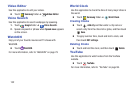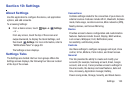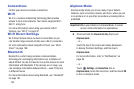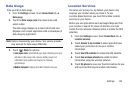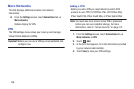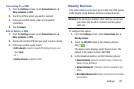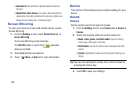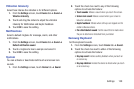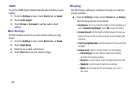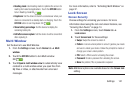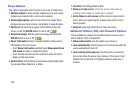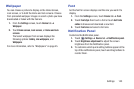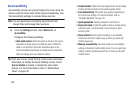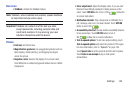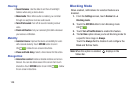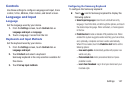140
HDMI
To set the HDMI (High-Definition Multimedia Interface) audio
setting:
1. From the
Settings
screen, touch
Device
tab ➔
Sound
.
2. Touch
Audio output
.
3. Touch
Stereo
or
Surround
to set the audio output
setting.
More Settings
To find the best sound for you and use this while you play
music:
1. From the
Settings
screen, touch
Device
tab ➔
Sound
.
2. Touch
Adapt Sound
.
3. Read the on-screen instructions.
4. Touch
Start
when you are ready to begin.
Display
Use the Display settings to configure the way your device’s
screen operates.
Ⅲ
From the
Settings
screen, touch
Device
tab ➔
Display
.
The following options are available:
• Brightness
: Touch and drag the slider to set the brightness or
touch
Automatic brightness
. Touch
OK
to save the setting.
• Screen timeout
: Set the length of delay between the last key
press or screen touch and the automatic screen timeout (dim
and lock).
• Touch key light duration
: Set the duration for the touch button
backlight.
• Screen mode
: Select a screen mode from the following:
–
Adapt display
: Use this mode for optimizing the display
according to the display settings.
–
Dynamic
: Use this mode to make the display tone more vivid.
–
Standard
: Use this mode for normal surroundings.
–
Movie
: Use this mode for dim surroundings, such as in a
dark room.