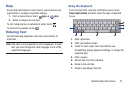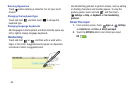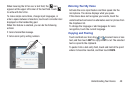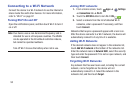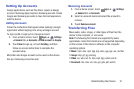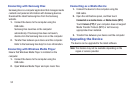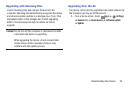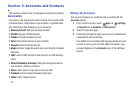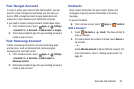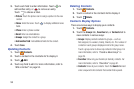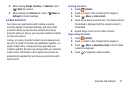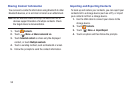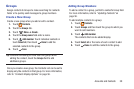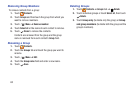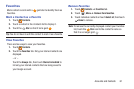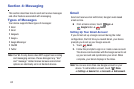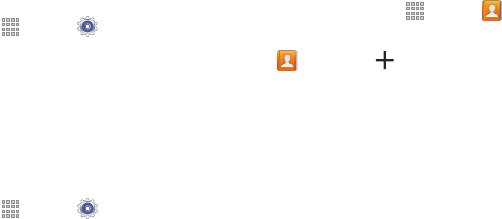
Accounts and Contacts 55
Your Google Account
In order to utilize your device to the fullest extent, you will
need to create a Google Account when you first use your
device. With a Google Account, Google applications will
always be in sync between your tablet and computer.
If you need to create a Google account, follow these steps:
1. From a Home screen, touch
Apps
➔
Settings
➔
General
tab ➔
Accounts
➔
Add account
➔
Google
.
2. Follow the prompts to sign into your existing account or
create a new account.
Your Samsung Account
Create a Samsung Account for access to Samsung apps
and services, such as Samsung Hub, Samsung Apps,
Samsung Link, and much more.
1. From a Home screen, touch
Apps
➔
Settings
➔
General
tab ➔
Accounts
➔
Add account
➔
Samsung account
.
2. Follow the prompts to sign into your existing account or
create a new account.
Contacts
Store contact information for your friends, family, and
colleagues to quickly access information or to send a
message.
To access Contacts:
Ⅲ
From a Home screen, touch
Apps
➔
Contacts
.
Add a Contact
1. Touch
Contacts
➔
Create
. The Save contact to
pop-up displays.
2. To choose where the contact is stored, touch
Device
or
an account.
– or –
Touch
Add new account
to add a different account. For
more information, refer to “Setting Up Accounts” on
page 54.