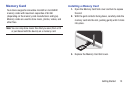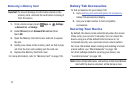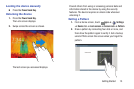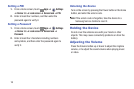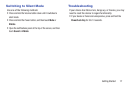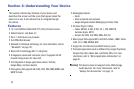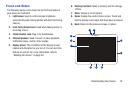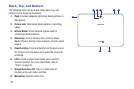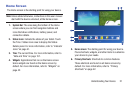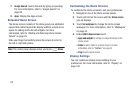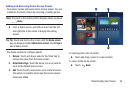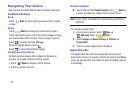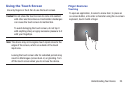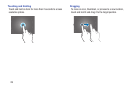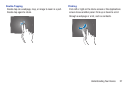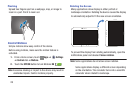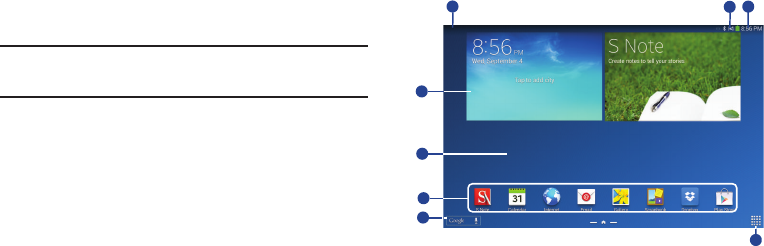
Understanding Your Device 21
Home Screen
The Home screen is the starting point for using your device.
Note:
Unless stated otherwise, instructions in this user manual
start with the device unlocked, at the Home screen.
1.
System Bar
: The area along the bottom of the Home
screen where you can find navigation buttons and
icons that show notifications, battery power, and
connection details.
2.
Status Icons
: Indicate the status of your tablet. Touch
the Time / Status Icons area to display the Status
Details panel. For more information, refer to “Indicator
Icons” on page 41.
3.
Time
: The current time. For more information, refer to
“Date and Time” on page 157.
4.
Widgets
: Applications that run on the Home screen.
Some widgets are found on the Home screen by
default. For more information, refer to “Widgets” on
page 42.
5.
Home screen
: The starting point for using your device.
Place shortcuts, widgets, and other items to customize
your device to your needs.
6.
Primary Shortcuts
: Shortcuts to common features.
These shortcuts are found on all Home screens by
default. For more information, refer to “Primary
Shortcuts” on page 42.
3
6
5
7
2
8
4
1