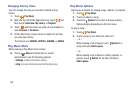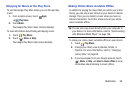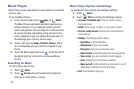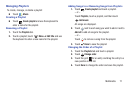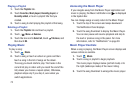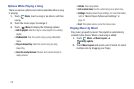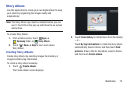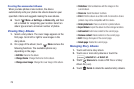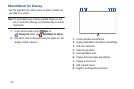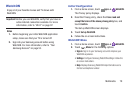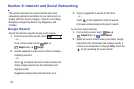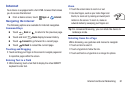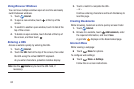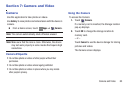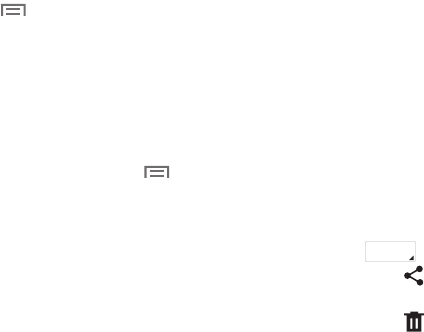
76
Creating Recommended Albums
When you take photos at one location, the device
automatically sorts your photos into albums based on your
specified criteria and suggests making the new albums.
Ⅲ
Touch
Menu
➔ Settings ➔ Home city, and then
set a method for recognizing your location. Select an
album type and set a minimum number of photos.
Viewing Story Albums
1. Select a story album. The cover image appears on the
first page. Scroll left or right to view images in the
story album.
2. On a page of the album, touch
Menu
and use the
following functions. The available options vary
depending on the page.
• Edit title
: Rename the album.
• Change theme
: Change the theme for the album.
•Change cover image
: Change the cover image of the album.
•Slideshow
: Start a slideshow with the images in the
current album.
•Share via
: Send the album to others.
•Print
: Print the album via a USB or Wi-Fi connection. Some
printers may not be compatible with the device.
• Order photo book
: Place an order for a printed album.
• Export Album
: Export the album to other storage locations.
• Add content
: Add more content to the current page.
• Remove content
: Delete content on the current page.
•Edit
: Change the layout of the current page.
• Delete page
: Delete the current page.
Managing Story Albums
1. Touch and hold a story album.
2. Touch one or more story albums or touch the
selected
tab ➔
Select all
.
3. Touch
Share via
to create a PDF file or a Story
Album file (.scc).
4. Touch
Delete
to delete the selected story albums.
# selected