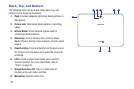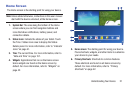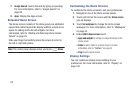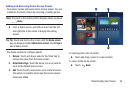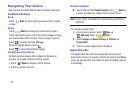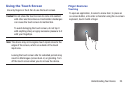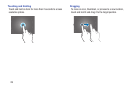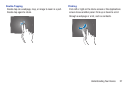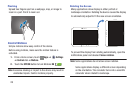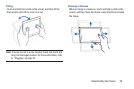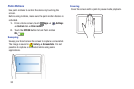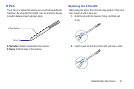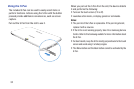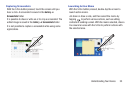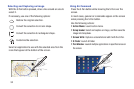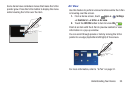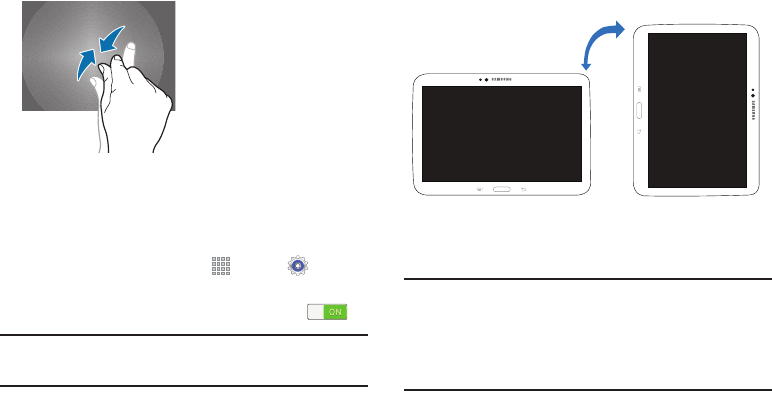
28
Pinching
Spread two fingers apart on a webpage, map, or image to
zoom in a part. Pinch to zoom out.
Control Motions
Simple motions allow easy control of the device.
Before using motions, make sure the motion feature is
activated.
1. From a Home screen, touch
Apps
➔
Settings
➔
Controls
tab ➔
Motions
.
2. Touch the
OFF/ON
button to turn Motions
ON
.
Note:
Excessive shaking or impact to the device may result in
unintended inputs. Control motions properly.
Rotating the Screen
Many applications allow display in either portrait or
landscape orientation. Rotating the device causes the display
to automatically adjust to fit the new screen orientation.
To prevent the display from rotating automatically, open the
notifications panel and deselect
Screen rotation
.
Note:
Some applications do not allow screen rotation.
Some applications display a different screen depending
on the orientation. The calculator turns into a scientific
calculator when rotated to landscape.