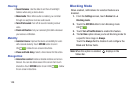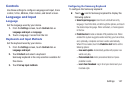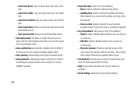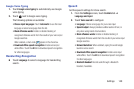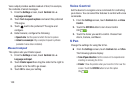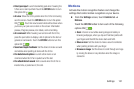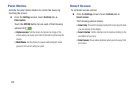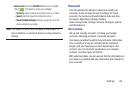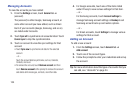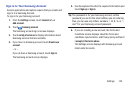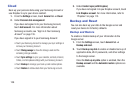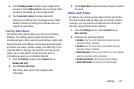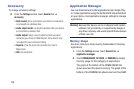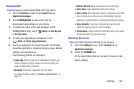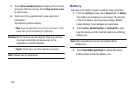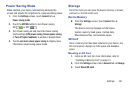154
Managing Accounts
To view the accounts you have added:
1. From the
Settings
screen, touch
General
tab ➔
(account).
The (account) is either Google, Samsung account, or
some other account you have added, such as Email.
Each of your accounts (Google, Samsung, and so on)
are listed under Accounts.
2. Touch
Sync all
to synchronize all accounts listed. Touch
Cancel sync
to stop the synchronization.
3. Touch an account to view the sync settings for that
account.
•
Touch
Sync now
to synchronize all data for the selected
account.
– or –
Touch the account data to synchronize, such as, Calendar,
Contacts, and so on.
•
To remove the account, touch
Remove account
and then
touch
Remove account
at the prompt to remove the account
and delete all its messages, contacts, and other data.
4. For Google accounts, touch one of the items listed
under Privacy to view various settings for that item.
– or –
For Samsung accounts, touch
Account settings
to
manage Samsung account settings or
Backup
to set
Samsung account back up and restore options.
– or –
For Email accounts, touch
Settings
to manage various
settings for that account.
Adding an Account
To add a new account:
1. From the
Settings
screen, touch
General
tab ➔
Add account
.
2. Touch one of the account types.
3. Follow the prompts to enter your credentials and set up
the account.
Tip:
For more information about the types of accounts that you
can add, see “Accounts” on page 54.