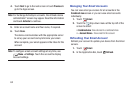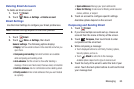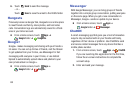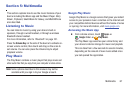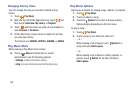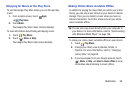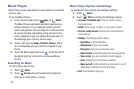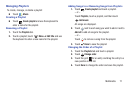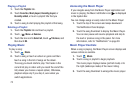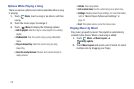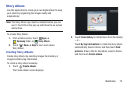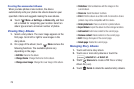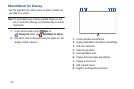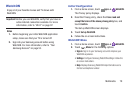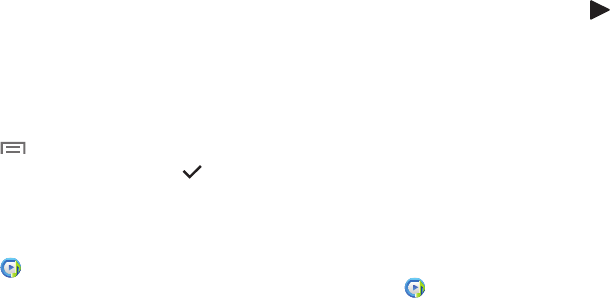
72
Playing a Playlist
1. Touch the
Playlists
tab.
2. Touch
Favorites
,
Most played
,
Recently played
, or
Recently added
, or touch a playlist title that you
created.
3. Touch a song to start playing the playlist at that song.
Deleting a Playlist
1. Touch the
Playlists
tab and touch a playlist.
2. Touch
Menu
➔
Remove
.
3. Touch the box next to
Select all
, touch
Remove
, and
then touch
OK
.
Playing Music
To play a song:
1. Touch
Music
.
2. Touch a song or touch an album or genre and then
touch a song in the list of songs on the album.
The song you touch starts to play. The tracks in the
current list play in order until you reach the end of the
list (unless you choose a repeat option). Otherwise,
playback stops only if you stop it, even when you
switch applications.
Accessing the Music Player
If you navigate away from the Music Player application and
music is playing, the Music notification icon is displayed
in the System Bar.
You can change songs or easily return to the Music Player:
1. Touch the top of the screen and swipe downward.
The Notification Panel displays.
2. Touch the song thumbnail to display the Music Player.
You can also pause and resume playback and skip to
the next or previous song in the panel. For more
information, refer to “Notifications” on page 39.
Music Player Controls
When a song is playing, the Music Player screen displays
and
various controls are available.
1. Touch
Music
.
2. Touch a song or playlist to begin playback.
The music player displays below (portrait mode) or to
the right (landscape mode) of the music listing.
3. Touch the song thumbnail to enlarge the music player.