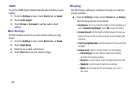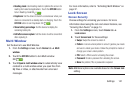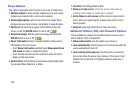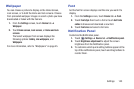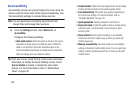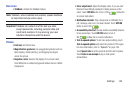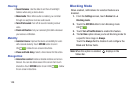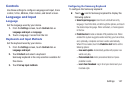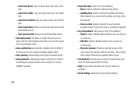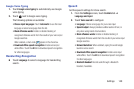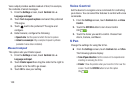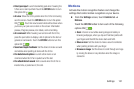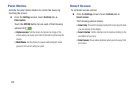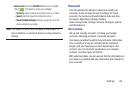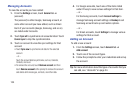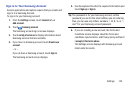148
–
Learn from Gmail
: Log in to let your device learn your Gmail
style.
–
Learn from Twitter
: Log in to let your device learn your Twitter
style.
–
Learn from Contacts
: Allow your device to learn your Contacts
style.
–
Clear remote data
: Delete your anonymous data stored on the
personalization server.
–
Clear personal data
: Remove all personalized data entered.
• Auto replacement
: Complete or replace the word you are
typing with the most probable word when you touch the space
bar or a punctuation mark.
• Auto capitalization
automatically capitalizes the first letter of
the first word in each sentence (standard English style).
• Auto spacing:
automatically inserts spaces between words.
• Auto punctuate
automatically inserts a full stop in a sentence
by touching the space bar twice when using the on-screen
QWERTY keyboard.
•Keyboard swipe
: Select one of the following:
–
None
: Enable or disable the keyboard swipe feature.
–
SwiftKey Flow
: Enable or disable the SwiftKey Flow feature.
When enabled, you can enter text by sliding your finger across
the keyboard.
–
Cursor control
: Enable or disable the smart keyboard
navigation feature to move the cursor by scrolling the keyboard.
• Key-tap feedback
: Select one or more of the following:
–
Sound
: Enable or disable auditory feedback when you touch an
on-screen key.
–
Vibration
: Enable or disable vibration when you touch an
on-screen key.
–
Character preview
: Provide an automatic preview of the
current character selection within the text string. This is helpful
when multiple characters are available within one key.
• Pen detection
: Set the device to open the handwriting panel
when the field is tapped with the S Pen.
•Help
: Access help information for using the Samsung
keyboard.
• Reset settings
: Reset Samsung keyboard settings.