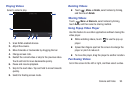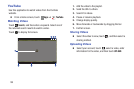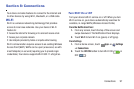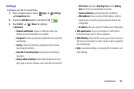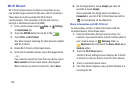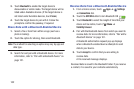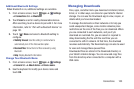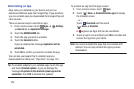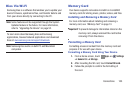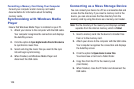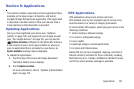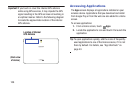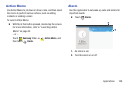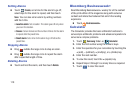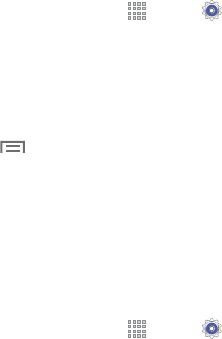
Connections 103
Additional Bluetooth Settings
When Bluetooth is on, additional settings are available.
1. From a Home screen, touch
Apps
➔
Settings
➔
Connections
tab ➔
Bluetooth
.
2. Touch
Scan
to scan for nearby discoverable devices.
After searching, touch a device to pair with it. For more
information, refer to “Pair with a Bluetooth Device” on
page 101.
3. Touch
Menu
and select a Bluetooth setting to
configure:
• Visibility timeout
: Use this setting to control when to
automatically turn off the Discoverable option.
• Received files
: Show the list of files received by using
Bluetooth.
•Help
: Display Bluetooth information.
Change Your Bluetooth Name
1. From a Home screen, touch
Apps
➔
Settings
➔
General
tab
➔
About device
➔
Device name
.
2. Use the keyboard to modify your device name and
touch OK.
Managing Downloads
Files, apps, and other items you download in Internet, Gmail,
Email, or in other ways, are stored on your tablet’s internal
storage. You can use the Downloads app to view, reopen, or
delete what you have downloaded.
To manage the demands on their networks or to help you
avoid unexpected charges, some mobile networks place
restrictions on the size of the files you can download. When
you are connected to such networks, and you try to
download an oversized-file, you are asked or required to
delay downloading the file until the next time you are
connected to a Wi-Fi network. At that time, the download
resumes automatically. The Downloads app can also be used
to view and manage these queued files.
Downloaded files are stored in the Download directory in
your tablet’s internal storage. You can view and copy files
from this directory when connected to a computer with a
USB cable.