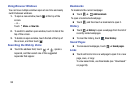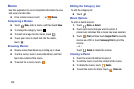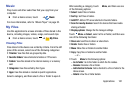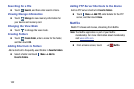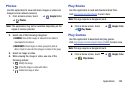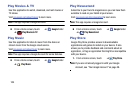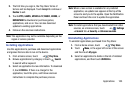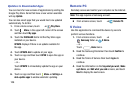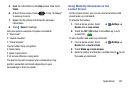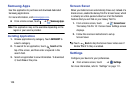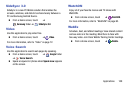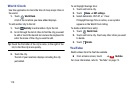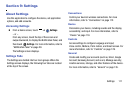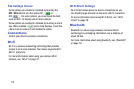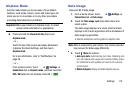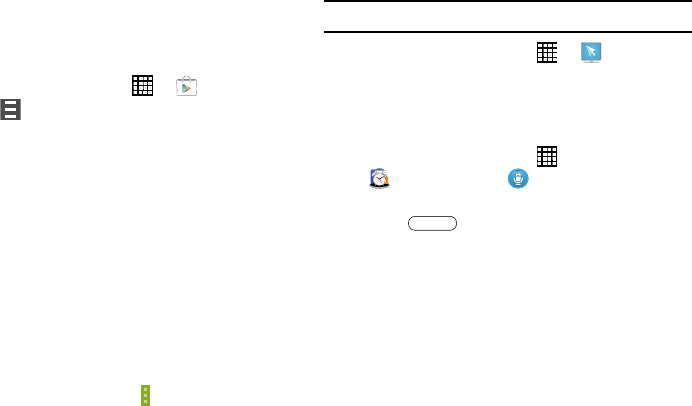
Updates to Downloaded Apps
You can check for new versions of applications by visiting the
Google Play Store. Items that have a new version available
will say
Update
.
You can also select apps that you would like to be updated
automatically. To do this:
1. From a Home screen, touch
➔
Play Store
.
2.
Touch
Menu
, in the upper left corner of the screen
and then touch
My apps
.
3. Touch the
INSTALLED
tab to list the Play Store apps
installed on your device.
UPDATE
displays if there is an update available for
the app.
4. Touch
UPDATE ALL
to update all your apps.
5. Touch an app and then touch
OPEN
to open the app on
your device.
– or –
Touch
UPDATE
to immediately update the app on your
device.
6. Touch an app and then touch
Menu
➔
Settings
➔
Auto-update apps
to enable automatic updating.
Remote PC
Remotely access and control your computer via the Internet.
Note:
This app requires a Samsung account.
From a Home screen, touch ➔
Remote PC
.
S Voice
Use this application to command the device by voice to
perform various functions.
1. From a Home screen, touch
➔
Samsung
folder ➔ S Voice.
– or –
Touch
Home
twice.
2. Read the Samsung Disclaimer then touch
Confirm
to
continue.
3. Read the Terms of Service then touch
Agree
to
continue.
4. Read the information on the
Say what you want
,
Wake
up S Voice
, and
Edit what you said
screens, and touch
Next
to display the next screen.
106