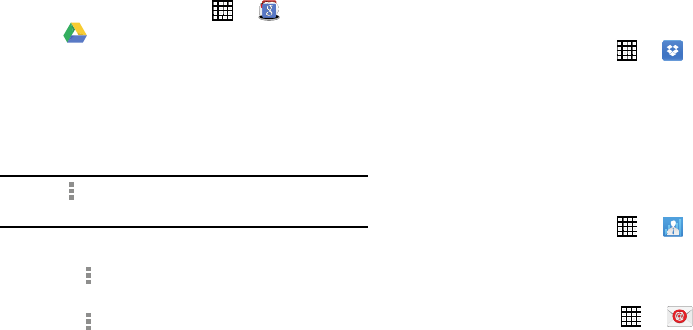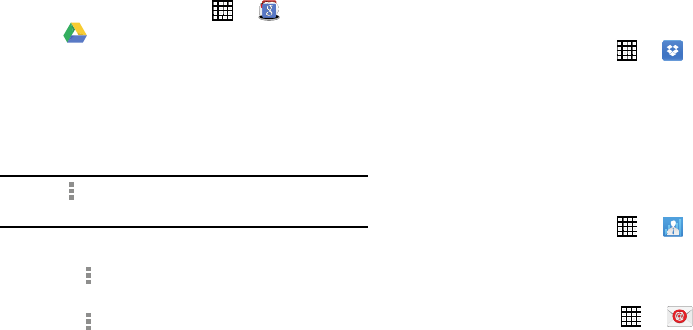
Drive
Use the Google Drive app to open, view, rename, and share
your Google Docs and files.
1.
From a Home screen, touch
➔
Google
folder
➔
Drive
.
2. Sign in to your Google account.
F
or more information,
refer
to “Setting Up Your Gmail Account” on page 48.
A product tour displays the first time you access Drive.
3. Touch
Next
to view the product tour or touch
Go to Drive
to get started.
Tip:
Touch
Menu
➔
Product Tour
to repeat the product tour
at any time.
4. Follow the onscreen instructions to use Drive.
5. Touch
Menu
➔
Settings
to configure your Drive
preferences.
6. Touch
Menu
➔
Help
to display additional help
information.
Dropbox
Use this application to save and share files with others via
the Dropbox cloud storage. When you save files to Dropbox,
your device automatically syncs with the web server and any
other computers that have Dropbox installed.
1. From a Home screen, touch
➔
Dropbox
.
2. Follow the onscreen instructions to complete the setup
and begin using Dropbox.
e-Meeting
Samsung e-Meeting is an integrated, secure, and server-free
system that allows paperless communication and sharing of
documents in real-time.
From a Home screen, touch ➔
e-Meeting
.
Email
Send and receive email using popular email services.
From a Home screen, touch ➔
Email
.
For more information, refer to “Email” on page 45.
94