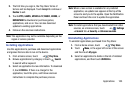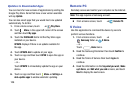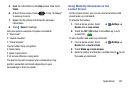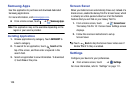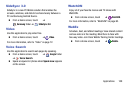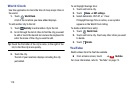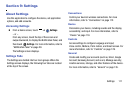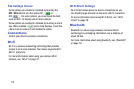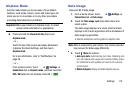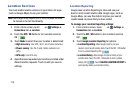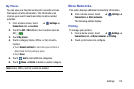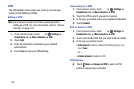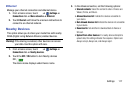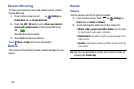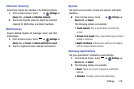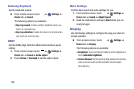Airplane Mode
Airplane mode allows you to use many of your tablet’s
features, such as the camera, music and video apps, etc.
when you are in an airplane or in any other area where
accessing data networks is prohibited.
Important!
When your tablet is in Airplane mode, it cannot
access online information or applications.
Press and hold the
Power/Lock Key
then touch
Airplane mode
.
– or –
Touch the top of the screen and swipe downward,
to display the Quick Settings, and then touch
Airplane mode
.
For more information, refer to “Notifications” on
page 28.
– or –
From a Home screen, touch
➔
Settings
➔
Connections
tab ➔
Airplane mode
, and then touch the
OFF / ON
button to turn Airplane mode ON .
Data Usage
View your Wi-Fi data usage.
1. From a Home screen, touch
➔
Settings
➔
Connections
tab ➔
Data usage
.
2. Touch the
Data usage cycle
drop-down menu and
select a date.
The data usage displays as a visual (chart) and also
displays a list of each application with a breakdown of
data usage by application.
•
Slide the vertical bars over the graphic to adjust the date.
Note:
Data is measured by your device. Your service provider
may account for data usage differently.
3. Touch
Menu
for options:
•
Auto sync data
: Automatically sync data. Disabling auto
sync will reduce data usage and conserve battery power,
but notifications and updates will need to be manually
synchronized.
•
Mobile hotspots
: Display all mobile hotspots near you.
Settings 113