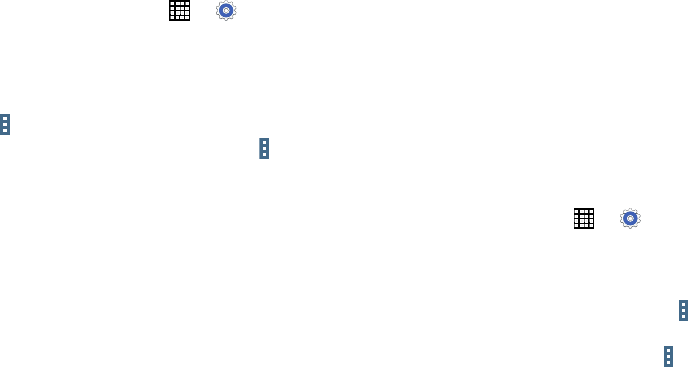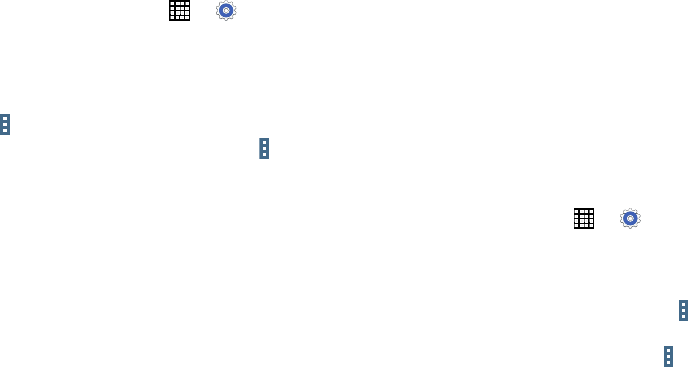
Downloaded
Displays apps you have downloaded onto your device.
1. From a Home screen, touch
➔
Settings
➔
General
tab ➔
Application manager
.
2. Touch
DOWNLOADED
to view a list of all the
downloaded applications on your device.
3. To switch the order of the DOWNLOADED list, touch
Menu
➔
Sort by size
or
Sort by name
.
4. T
o reset your application preferences, touch
Menu
➔
Reset app preferences
.
5. Touch an application to view and update information
about the application, including memory usage, default
settings, and permissions.
The following options are displayed:
• Force stop
: Stop an app that is misbehaving. Restart
your device if stopping an app, process, or service
causes your device to stop working correctly.
•
Uninstall
: Delete the application from the tablet.
For more information, refer to
“Installing Applications”
on
page 108.
•Move to SD card
: Move this app to your microSD card.
•
Clear data
: Clear application data from memory.
•
Clear cache
: Clear an app’s temporary memory storage.
•
Clear defaults
: Clear an app’s customization.
•
Permissions
: View information about the app’s access to
your device and data.
SD Card
Displays apps you have downloaded onto your SD card.
1. From a Home screen, touch
➔
Settings
➔
General
tab ➔
Application manager
.
2. Touch
SD CARD
to view a list of all the downloaded
applications on your device.
3. To switch the order of the SD CARD list, touch
Menu
➔
Sort by size
or
Sort by name
.
4. To reset your application preferences, touch
Menu
➔
Reset app preferences
.
140