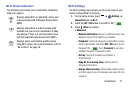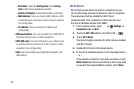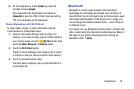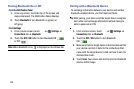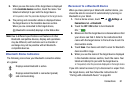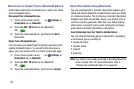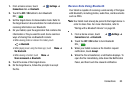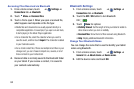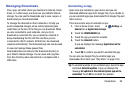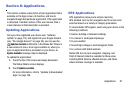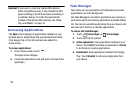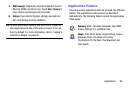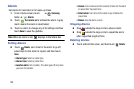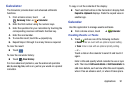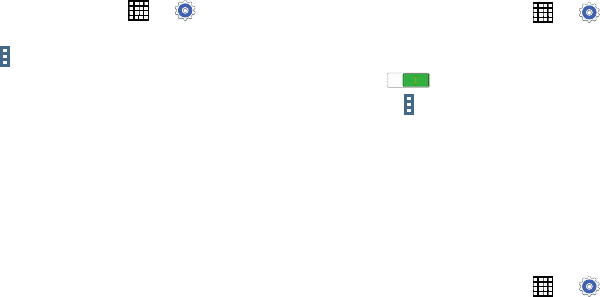
Accessing Files Received via Bluetooth
1. From a Home screen, touch ➔
Settings
➔
Connections
tab ➔
Bluetooth
.
2. Touch
Menu
➔
Received files
.
3. Touch a file to open it. When you open a received file,
what happens next depends on the file type:
•
Media files and documents are usually opened directly in a
compatible application. For example, if you open a music track,
it starts playing in the Music Player application.
•
For a vCalendar file, select the calendar where you want to
save the event, and then touch
Import
. The vCalendar is added
to your Calendar events.
•
For a vCard contact file, if there are multiple vCard files on your
storage card, you can choose to import one, several, or all of
those contacts to your Contacts list.
4. Received data is normally saved to the Bluetooth folder
on your tablet. If you receive a contact, it is saved to
your contacts automatically.
Bluetooth Settings
1. From a Home screen, touch ➔
Settings
➔
Connections
tab ➔
Bluetooth
.
2. Touch the
OFF / ON
button to turn Bluetooth
ON .
3. Touch
Menu
for options:
•
Visibility timeout
: Set the length of time your tablet is visible to
other devices when you turn on visibility.
•
Received files
: Show the list of files received using Bluetooth.
•
Help
: Display additional Bluetooth information.
Change Your Bluetooth Name
You can change the name that is used to identify your tablet
when using Bluetooth.
1. From a Home screen, touch
➔
Settings
➔
General
tab
➔
About device
➔
Device name
.
2. Edit the device name and touch OK.
84