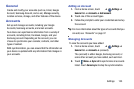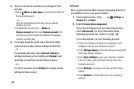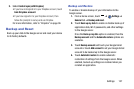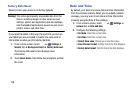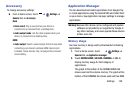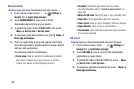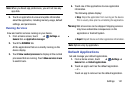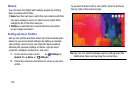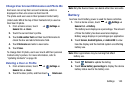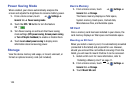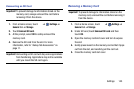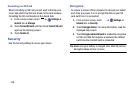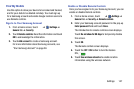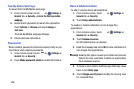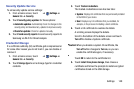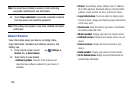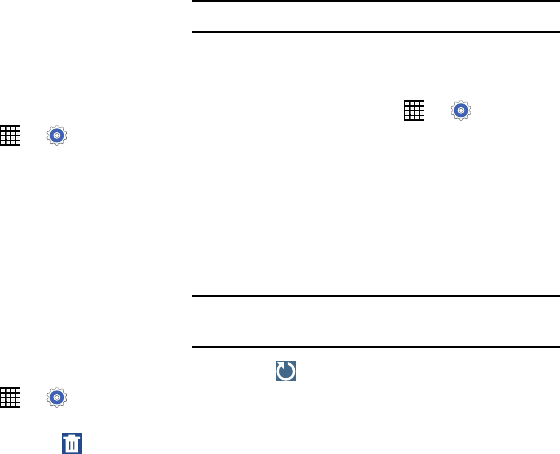
Change User Account Nicknames and Photo IDs
Each user can set up their account nickname, which is
displayed on the Lock screen as their User ID.
The photo each user uses in their personal Contact entry
(listed under ME at the top of their Contacts list) is used as
their User ID photo.
1. From a Home screen, touch
➔
Settings
➔
General
tab ➔
Users
.
2. Touch the current User’s profile.
3. Touch
Add another field
and then touch Nickname to
check the box and add a Nickname field.
4. Touch
Nickname
and enter a new name.
5. Touch
Save
.
To change their ID photo, each user much edit their personal
Contact entry’s picture. For more information, refer to
“Upda
ting Contacts” on page 39.
Deleting a User or Profile
1. From a Home screen, touch ➔
Settings
➔
General
tab ➔
Users
.
2. To
uch the User profile, and then touch
Delete user
.
Note:
Only the Device Owner can delete other User accounts.
Battery
See how much battery power is used for device activities.
1. From a Home screen, touch
➔
Settings
➔
General
tab ➔
Battery
.
The battery level displays as a percentage. The amount
of time the battery has been used also displays.
Battery usage displays in percentages per application.
2. Touch
Screen
,
Android System,
or
Android OS
to view
how the display and the Android system are affecting
battery use.
Note:
Other applications may be running that affect
battery use.
3. Touch
Refresh
to update the listing.
4. Touch
Show battery percentage
to display the device
battery status next to the battery icon.
Settings 143