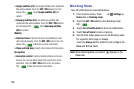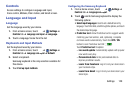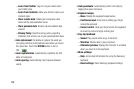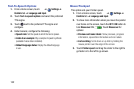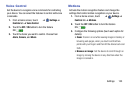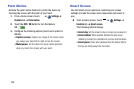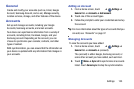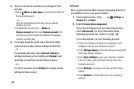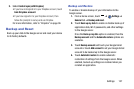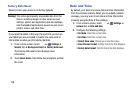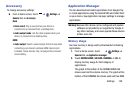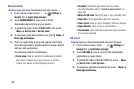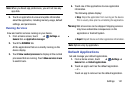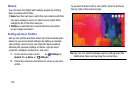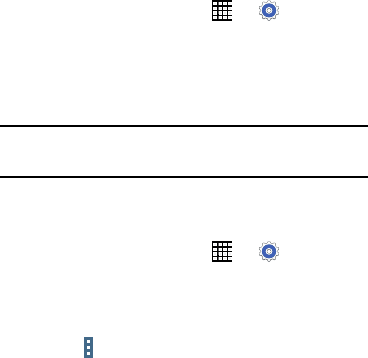
General
Create and modify your accounts (such as, Email, Google
Account, Samsung Account, and so on). Manage security,
location services, storage, and other features of the device.
Accounts
Set up and manage accounts, including your Google
Accounts, Samsung accounts, and email accounts.
Your device can synchronize information from a variety of
accounts, including Email, Facebook, Google, and your
Samsung account. Depending on the account, you can
choose to synchronize your calendar, contacts, and other
types of content.
With synchronization, you can ensure that
the information on
your device is updated with any information that changes in
your accounts.
Adding an Account
1. From a Home screen, touch ➔
Settings
➔
General
tab ➔
Accounts
➔
Add account
.
2. Touch one of the account types.
3. Follow the prompts to enter your credentials and set up
the account.
Tip:
For more information about the types of accounts that you
can add, see “Accounts” on page
37.
Managing Accounts
To view the accounts you have added:
1. From a Home screen, touch
➔
Settings
➔
General
tab ➔
Accounts
➔ (account).
The (account) is either Google, Samsung account, or
some other account you have added, such as Email.
2. Touch
Menu
➔
Sync
all
to synchronize all accounts
listed. Touch
Cancel sync
to stop the synchronization.
Settings 135