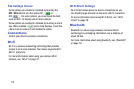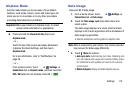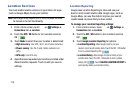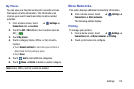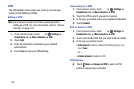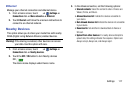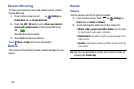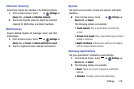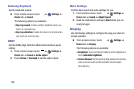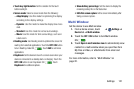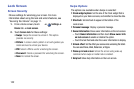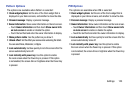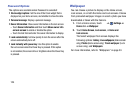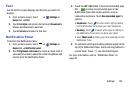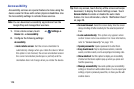Samsung Keyboard
Set the keyboard sounds.
From a Home screen, touch ➔
Settings
➔
Device
tab ➔
Sound
.
The following options are available:
•Key-tap sound
: Enable auditory feedback when you
touch an onscreen key.
• Key-tap vibration
: Enable the device to vibrate when
you touch an onscreen key.
HDMI
Set the HDMI (High-Definition Multimedia Interface) audio
setting.
1. From a Home screen, touch
➔
Settings
➔
Device
tab ➔
Sound
➔
Audio output
.
2. Touch
Stereo
or
Surround
to set the audio output.
More Settings
Find the best sound and audio settings for you.
1. From a Home screen, touch
➔
Settings
➔
Device
tab ➔
Sound
➔
Adapt Sound
.
2. Read the instructions and touch
Start
when you are
ready to begin.
Display
Use the Display settings to configure the way your device’s
screen operates.
From a Home screen, touch ➔
Settings
➔
Device
tab ➔
Display
.
The
following options are available:
•
Brightness
: Touch and drag the slider to set the brightness or
touch
Automatic brightness
.
•
Screen timeout
: Set the length of delay between the last key
press or screen touch and the automatic screen timeout
(dim and lock).
120