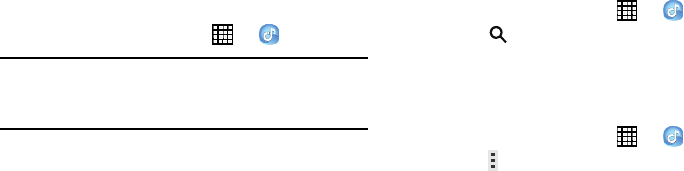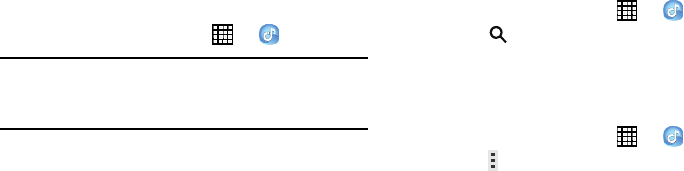
Music Player
Use the Music application to listen to music.
To access Music Player:
1. From a Home screen, touch ➔
Music
.
Note:
Some file formats are not supported depending on the
software installed on the device. Some files may not
play properly depending on the encoding method used.
The Music Player application searches your device’s
internal storage or on an installed memory card for
music and playlists. This can take from a few seconds
to several minutes, depending on the amount of new
music added since you last opened the application. It
then displays your music in several ways.
2. Touch a tab, such as
Playlists
,
Tracks
,
Albums
, and so
on, to change the way you view the contents of your
library.
Searching for Music
To find music in your library:
1. From a Home screen, touch ➔
Music
.
2. Touch
Search
and use the keyboard to type the
name of an artist, album, or song.
Music Player Options and Settings
To use Music Player options and configure settings:
1. From a Home screen, touch ➔
Music
.
Menu
to display the following options: 2. Touch
• Create playlist / Add to playlist
: Create a new playlist
or add to a playlist.
• Via Bluetooth
: Share music via Bluetooth.
• Delete
: Delete selected or all items.
• Music square
: Create a playlist based on mood.
• Scan for nearby devices
: Share music with devices
nearby.
52