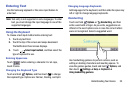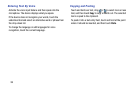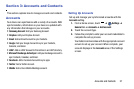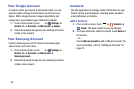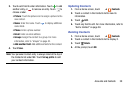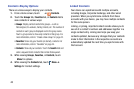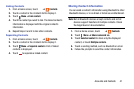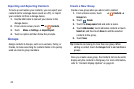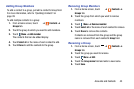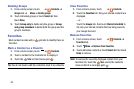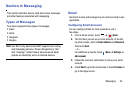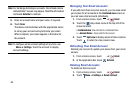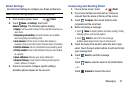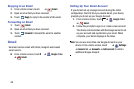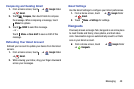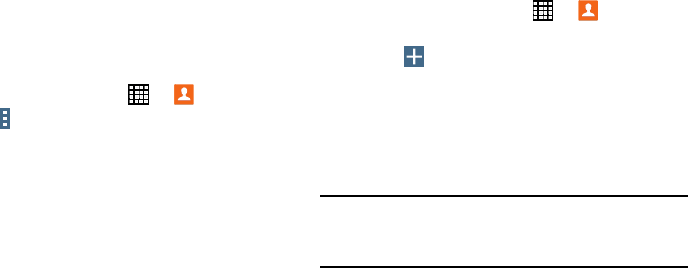
Importing and Exporting Contacts
To back up and restore your contacts, you can export your
contacts list to a storage device (such as a PC), or import
your contacts list from a storage device.
1. Use the USB cable to connect your device to the
storage device.
2. From a Home screen, touch
➔
Contacts
.
Menu
➔
Settings
➔
Import/Export
.3. Touch
4. Touch an option and then follow the prompts.
Groups
Assign contacts to Groups, such as co-workers, family, or
friends, to make searching for contacts faster or to quickly
send an email to group members.
Create a New Group
Create a new group when you add or edit a contact.
1. From a Home screen, touch
➔
Contacts
➔
Groups
tab.
2. Touch
Create
.
3. Touch the
Group name
field and enter a name.
4. Touch
Add member
, touch individual contacts or touch
Select all
, and then touch
Done
to add the selected
contacts to the group.
5. Touch
Save
.
Tip:
Contacts can belong to more than one group. While
editing a contact, touch the
Groups
field to add additional
groups.
Once you create a new group, the Contacts list can be set to
display only the contacts in that group.
For more info
rmation,
refer to “Contacts Display Opt
ions” on page 40.
42