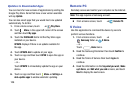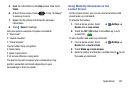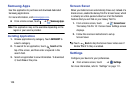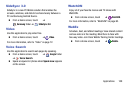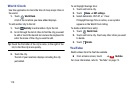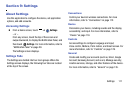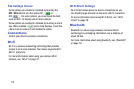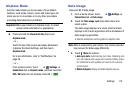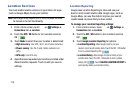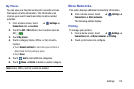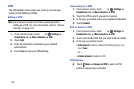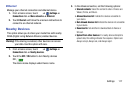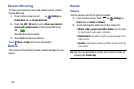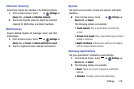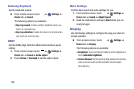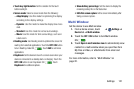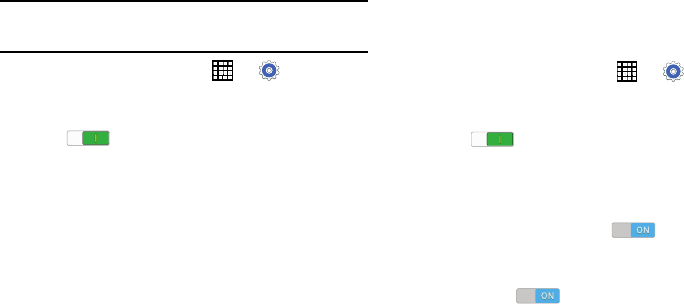
Location Services
You must enable location services on your device for apps
(such as Google Maps) to use your location.
Note:
Some apps may require one or more location services
be turned on for full functionality.
1. From a Home screen, touch
➔
Settings
➔
Connections
tab ➔
Location
.
2. Touch the
OFF / ON
button to turn Location services
ON
.
3. Touch
Mode
to select how your location is determined:
• High accuracy
: Use GPS, Wi-Fi, and mobile networks.
• Power saving
: Use Wi-Fi and mobile networks (no
GPS).
• GPS only
: Use GPS only.
4. Apps that have requested your location are listed under
Recent location requests. Touch an entry to view its
settings.
Location Reporting
Google uses Location Reporting to store and use your
device’s most recent location data. Google apps, such as
Google Maps, can use this data to improve your search
results based on places that you have visited.
To manage your Location Reporting settings:
1. From a Home screen, touch ➔
Settings
➔
Connections
tab ➔
Location
.
2. Touch the
OFF / ON
button to turn Location services
ON .
3. Touch
Google Location Reporting
for options:
•
Location Reporting
: Allow Google apps to use your
device’s most recent location data. Touch the OFF / ON button
to turn Location Reporting ON .
•
Location History
: Allow Google to store a history of your
location data. Touch the OFF / ON button to turn Location
History ON
. Touch
DELETE LOCATION HISTORY
to
permanently delete your location history.
114