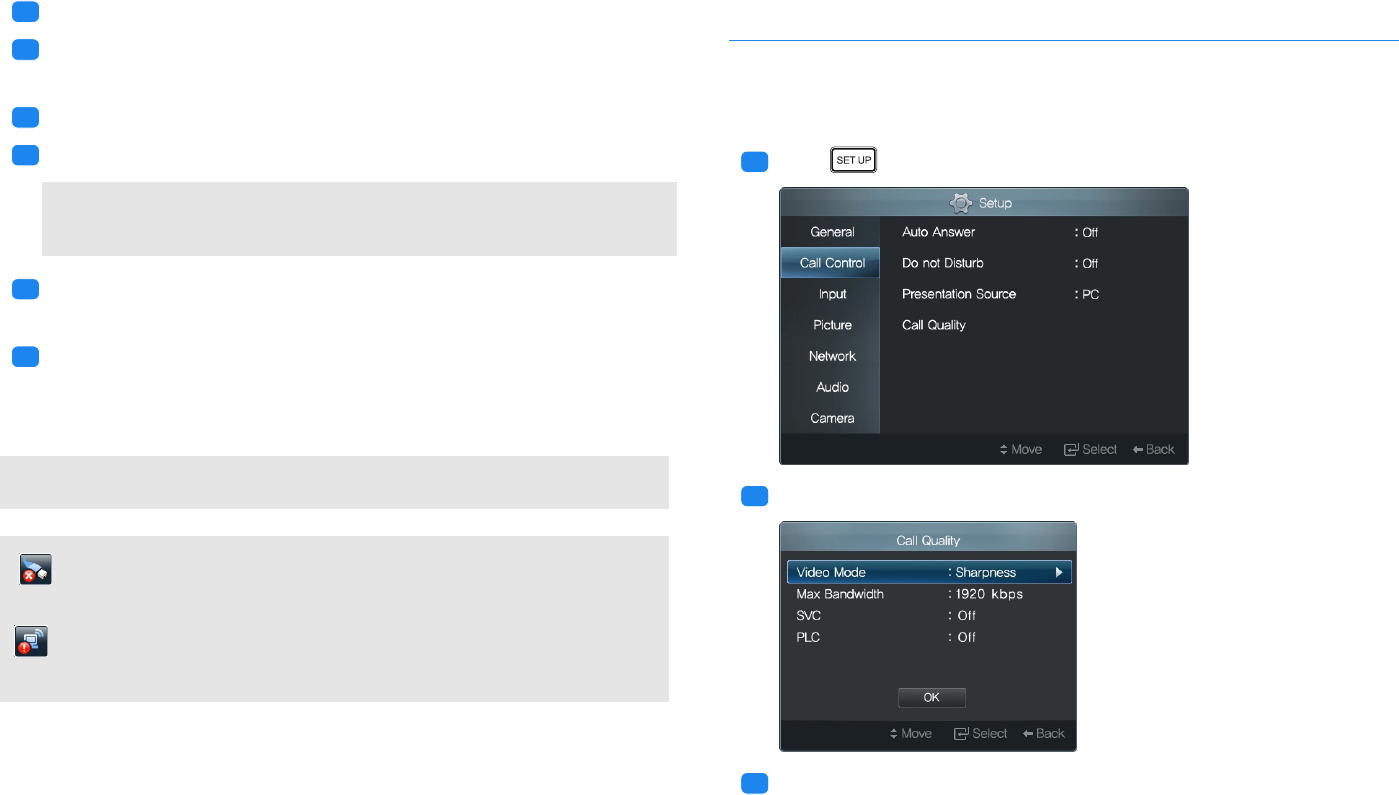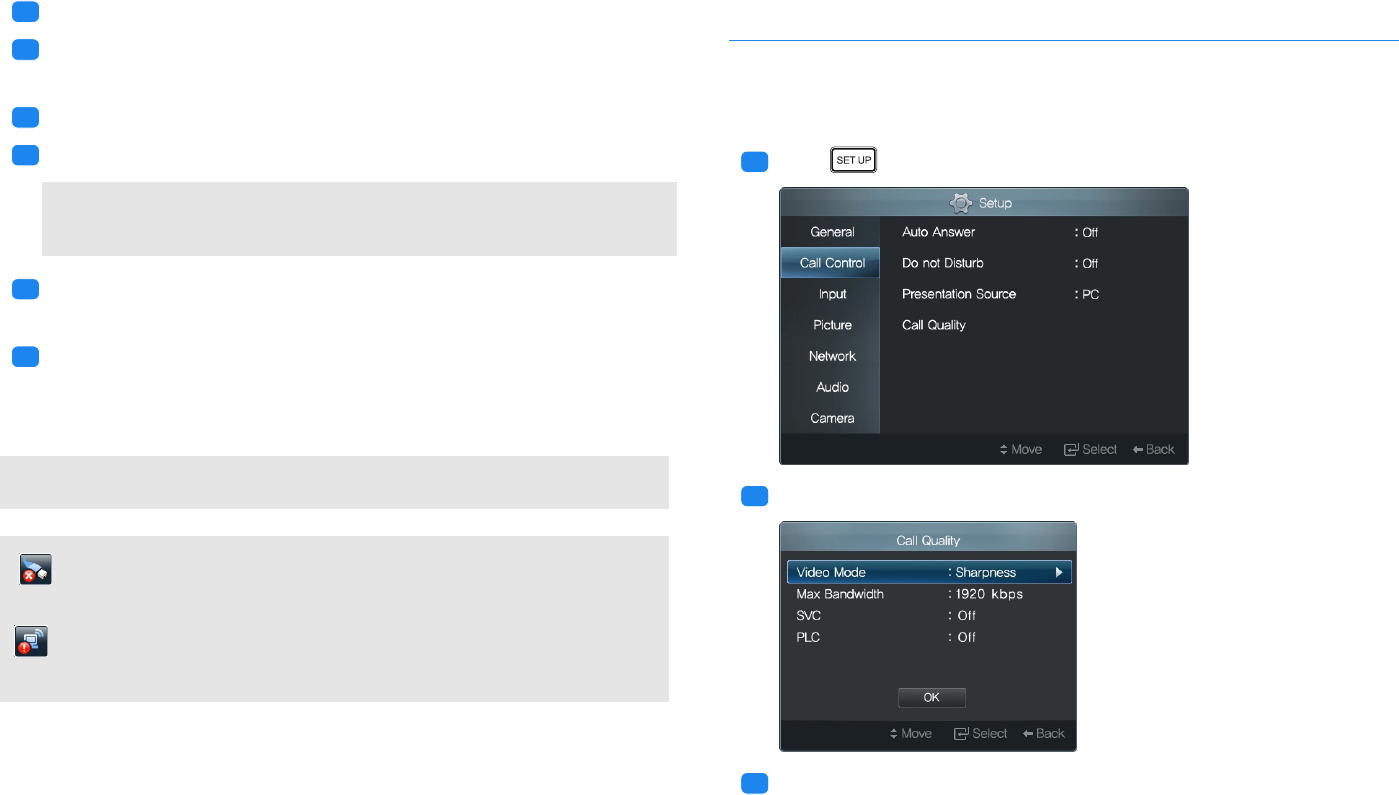
3.3 Call Settings
.
.
3
Set NAT Traversal to Yes.
.
.
4
Use NAT Auto Discovery on for system to discover it’s external public
IP automatically.
.
.
5
Following OK, discovered external public IP will be displayed.
.
.
6
Use NAT Auto Discovery off for manual enter public IP address.
When NAT Traversal is set to Yes then Gatekeeper and H.460 Traversal
must be set to Off and vise versa.
.
.
7
On Network select H.323 Settings and set Gatekeeper and H.460
Traversal to Off.
.
.
8
On Network select Ports Conflagrations and verify the system
TCP/UDP configured ports are enabled in the router. Refer to system
ports documentation.
When using NAT Traversal you need to set router to port forwarding.
indicates that the LAN cable is not connected. Correct the LAN cable
connection if this symbol appears at the top right corner of the screen.
indicates that an IP address conflict has occurred. Change the IP ad-
dress if this symbol appears at the top right corner of the screen.
3.3 Call Settings
Call Quality
You can adjust the sharpness of your image that is shown to the remote caller.
.
.
1
Press to open the Setup screen, and go to Call Control.
.
.
2
Select Call Quality. The following screen will appear.
.
.
3
To increase the sharpness, select a high value from Max Bandwidth.
Use Max Bandwidth to configure the call resolution high definition or
standard definition and call frame rate. For 1024 kbps and above HD
◀ 21 ▶