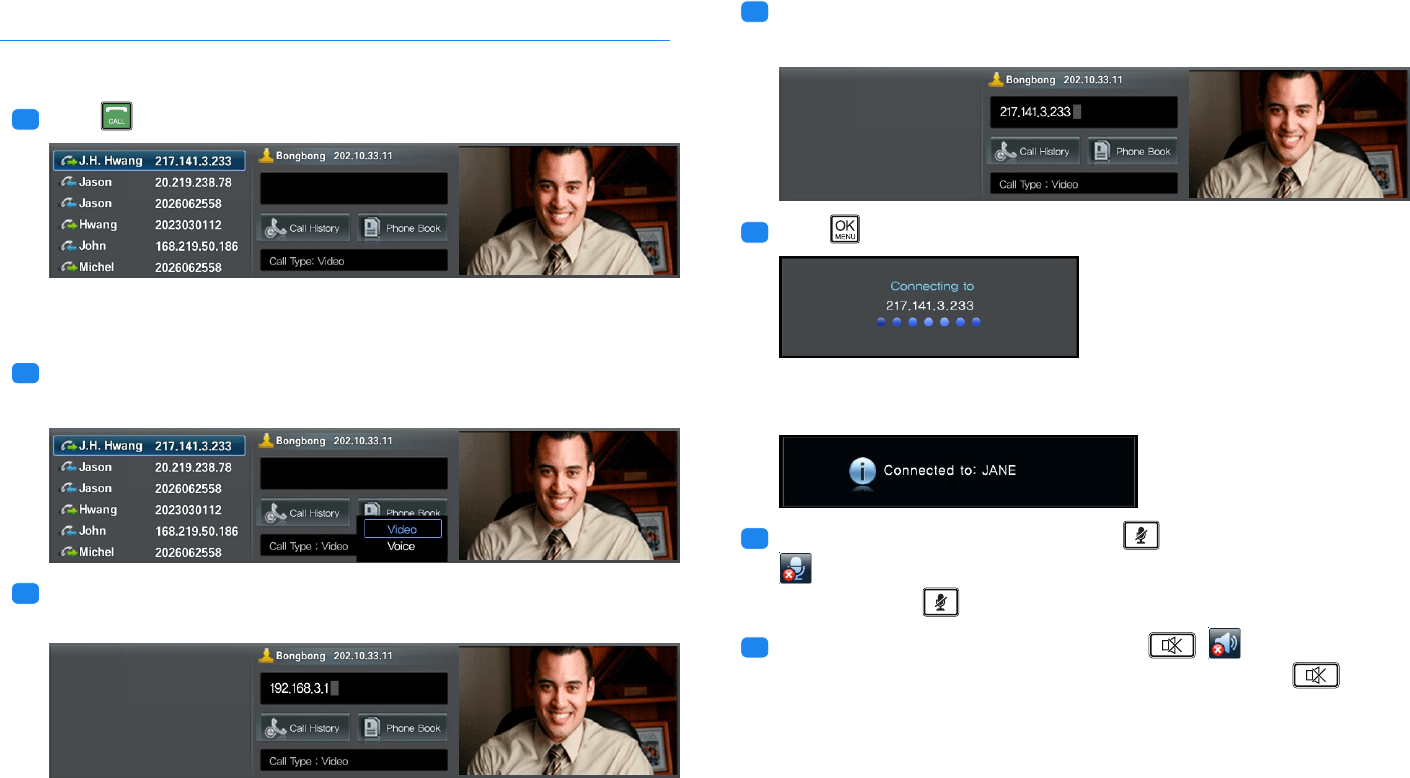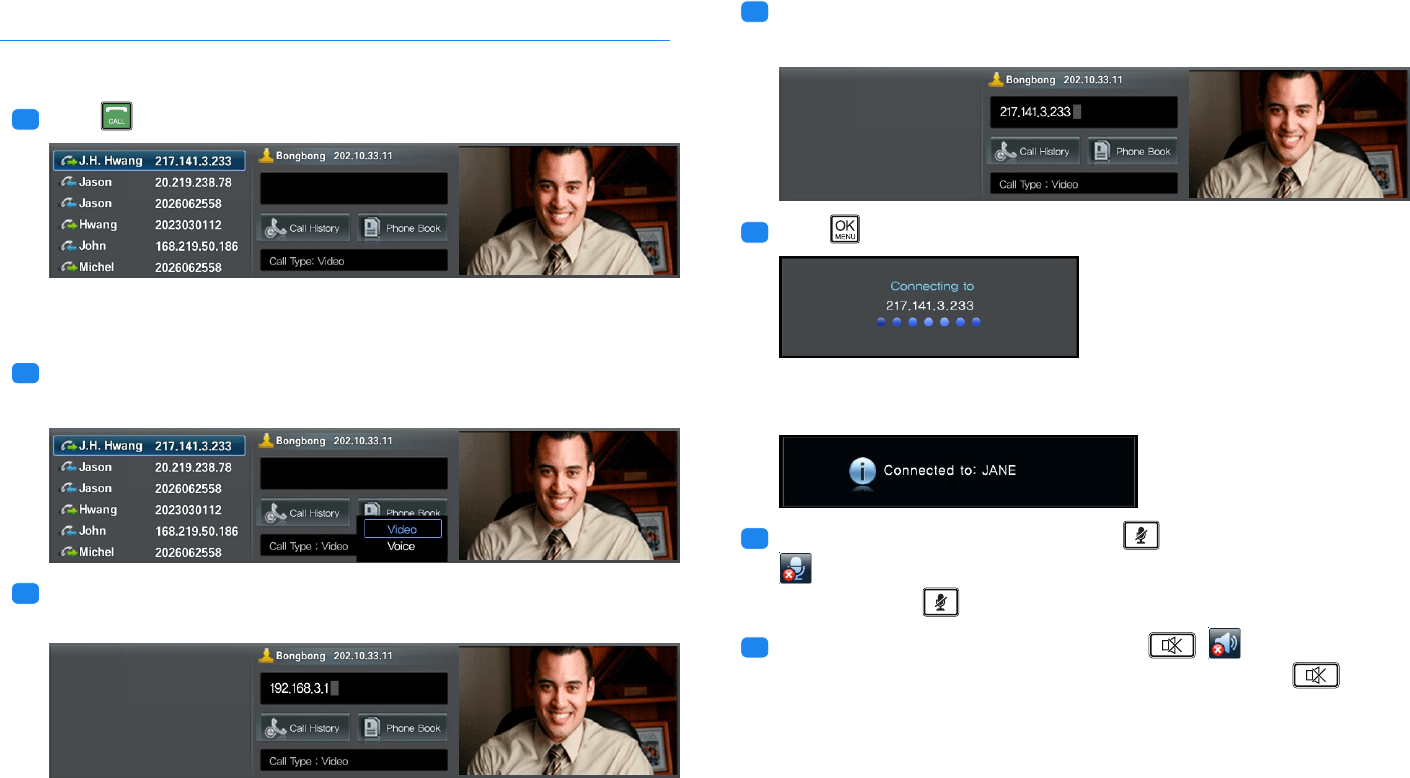
4 Video Call
4.1 Making a Call
You can make a call, following the steps below:
.
.
1
Press .
The screen will display the recent-call log on the left, the phone number
field in the middle, and your image on the right.
.
.
2
If you want to hide your image or make a call to someone without a
camera, set Call Type to Voice.
.
.
3
Move the cursor to the input field, and enter the IP address of the remote
caller.
Refer to §2.7 for details about how to type.
.
.
4
Alternatively, you can select a phone number from the recent-call log.
The selected phone number will be copied to the input field.
.
.
5
Press .
The message Connected to will appear when the remote caller answers
the call.
.
.
6
To mute your voice during a call, press to disable the microphone.
will appear at the top right corner of the screen. To enable the mi-
crophone, press again.
.
.
7
To disable the speaker during a call, press . will appear at the
top right corner of the screen. To enable the speaker, press again.
◀ 27 ▶