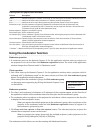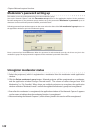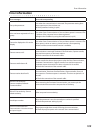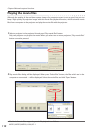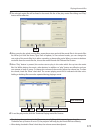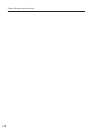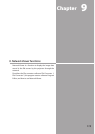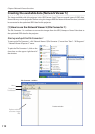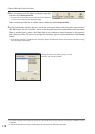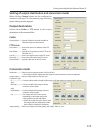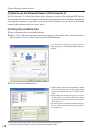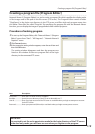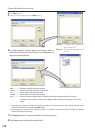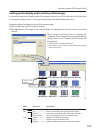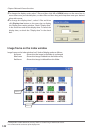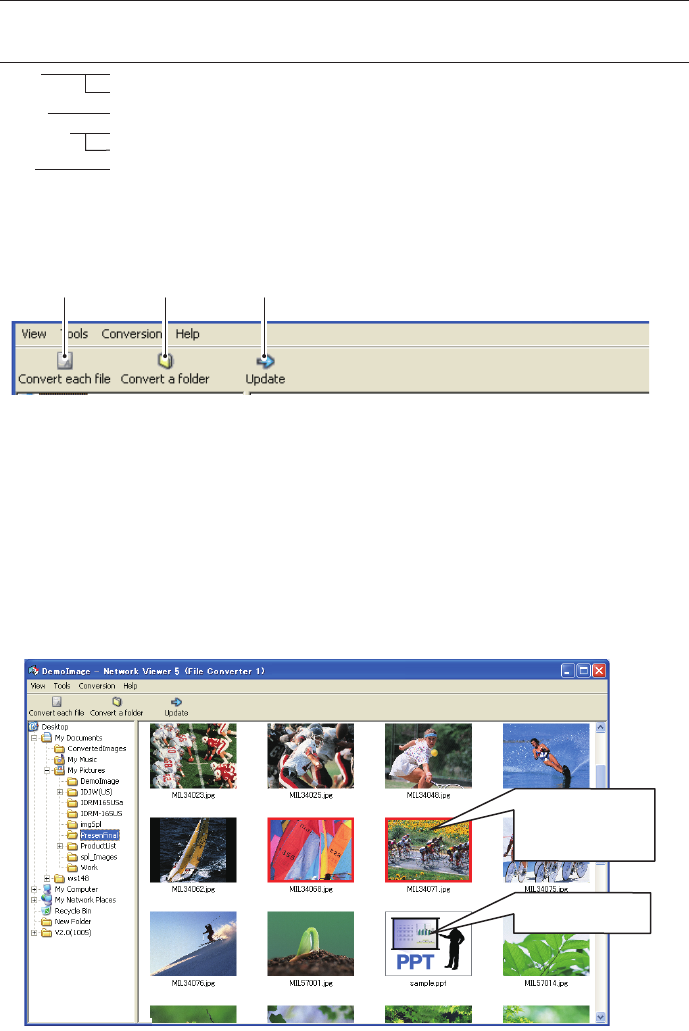
115
Creating the available data
1 Select a folder in which the image files are stored by the explorer window.
The preview images of the available image data (JPEG file, Bitmap file, power point file) in the
selected folder are displayed on the preview window.
✐ On the preview window, the preview displayed with the red frame represents the unoptimized JPEG file nor
Bitmap file for the projection. The preview without the red frame represents the optimized JPEG file for the
projection. So you do not need to convert them again, but if you change the size or image quality, reconvert
them.
Menu Tree
Menu Sub Menu Description
View Update Updates contents of the preview window
Preview size Sets size of the preview image, Large, Middle, Small
Tools Option Sets default of the output destination and conversion mode
Conversion Convert each file Converts a file into a JPEG file individually
Convert a folder Converts files in a folder into JPEG files at once
Help Version information Displays the version information
Command Tool Button
Convert
each file
Convert a
folder
Update
Preview with red
frame represents the
unoptimized file for
the projection.
Preview of the Power
Point data
Create the available data